PS Cashbook
Version 2016 Upgrade
Summary
How do I upgrade to the latest Cashbook Plus version (2016) to take advantage of the new features?
Detailed Description
Step 1
Please click on https://support.practicalsystems.com.au/Downloads to upgrade, or visit the Downloads section of the Practical Systems website. You will be prompted to login with your Client ID and Password.
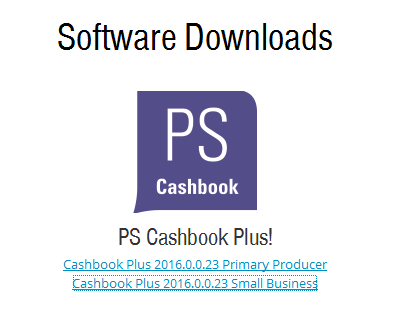
Step 2
- Click on the relevant link, above.
- Save the installation file in your Downloads area. Once saved, double-click on it to commence the installation.
- Click on the Run button, if you get the Open File - Security Warning: 'Do you want to run this file?'
- Click Yes if you get the message: ' Do you want to allow the following program to make changes to this computer?'
Step 3
- The Cashbook Plus Setup Wizard will begin the installation process.
- Click on the Next button.

- Read the Practical Systems Disclaimer/License Agreement.
- Tick the I accept the agreement radio dial if you wish to proceed on the terms stated.
- Click on the Next button.
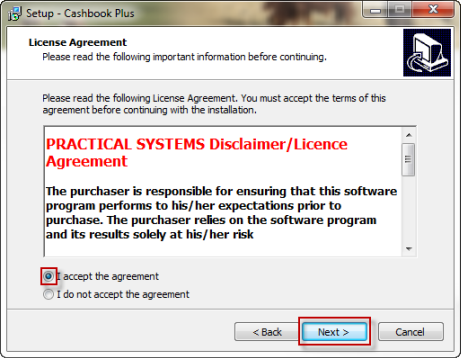
- The destination location for the installation of Cashbook plus should be similair to below. C:\Program Files (x86)\PracSys\CBPlus. Please do not edit this location.
- Click on the Next button.

- The next prompt is for the location settings of the program's shortcuts. This can be left as default - 'Cashbook'.
- Click on the Next button.
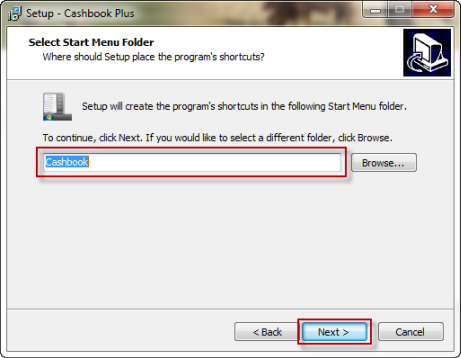
- Click on the Install button.

- Click OK if you receive the following Information message:

- You will be prompted to Upgrade from Cashbook Plus Primary Producer 2013 (or similar). Please ensure that if this box is ticked, it remains ticked, unless you have already upgraded to version 2016 (otherwise your previous data will not be converted).
- NOTE: Cashbook 2016 comes with a new database engine and so conversion of data is required from the old database format to the new.
- Click on the Finish button.
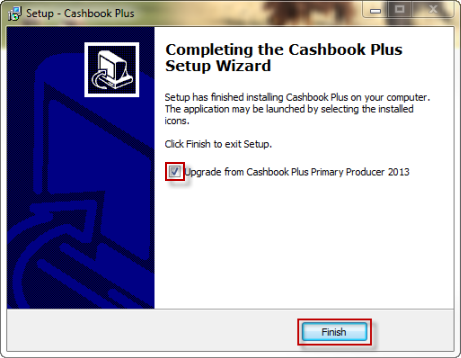
Step 5 - Convert existing data
If you ticked the Upgrade box in the previous step, once the installation has finished, conversion of your existing data will take place. You will see a screen similar to the following:
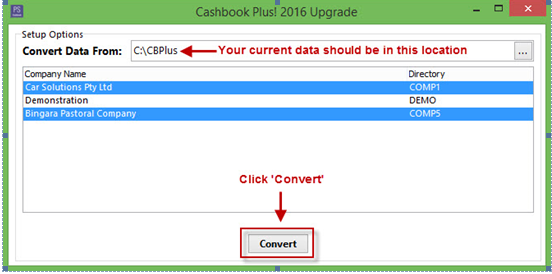
- Ensure that data will be converted from the correct location.
- Select the companies you wish to convert.
- Note: The Demonstration company will not be converted, as the installation already comes with a demonstration company.
- Click on the Convert button. You will see progress bars displaying the status of the conversion.
Step 6 - Using the new software
- Casbook Version 2016.0.0 should now be installed on your computer and available through the purple Cashbook Plus icon on your desktop.

If you experience any issues or require any assistance at all, please contact Practical Systems.

 Teamviewer
Teamviewer