PS Cashbook
Converting from 'Coins' Version to New Version
Summary
How do I update/upgrade from within my Cashbook program?
Detailed Description
- Click on Help > Check for updates ... menu option.
- Click on the Download Update button.

OR
- You may receive the following message when you open Cashbook:
- Click Yes to continue.

- Click OK to the following Confirm message:

- Click Yes to the following User Account Control message: 'Do you want to allow the following program to make changes to this computer?'
- Click OK to Setup message: AFTER BACKING UP YOUR CASHBOOK FILES AND CLOSING DOWN CASHBOOK: 'Setup has detected that Cashbook Plus is currently running. Please close all instances of it now, then click OK to continue, or Cancel to exit.'
- The following message will appear:
- Click on the Next button to continue.

CLOSE YOUR CASHBOOK PROGRAM BEFORE CONTINUING and BACKUP ALL COMPANIES AND ALL YEARS if you did not do this last step.
- Read throught the Practical Systems Disclaimer/Licence Agreement.
- Click on the I accept the agreement radio dial.
- Click on the Next > button.

- Click on the Next > button. (Note: Do not change the default install location.)

- Click on the Next > button.

- Click on the Install button.

- Click OK to the following Information message:

- Tick the Upgrade from Cashbook Plus Primary Producer 2013 check box. (Note: If you already using a Version 2016, this option will not be available and the upgrade process finishes when you click on the Finish button.)
- Click on the Finish button.

- All existing companies from your old Cashbook program will be selected.
- Click on the Convert button.
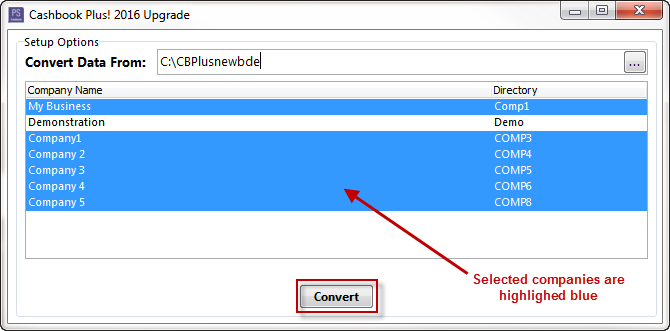
- The data conversion process will look like the following:

- Your program has now been updated and your data has been successfully converted.
- Your new Cashbook Plus! icon will look like this:

Was this helpful?
Not helpful (
) Very helpful

 Teamviewer
Teamviewer