PS Cashbook
How do I unpay a Customer Invoice when Payment Details are greyed out?
Summary
How do I unpay a Customer Invoice when the Payment Details (i.e. Date Paid and Amt. Paid) are greyed out?
Detailed Description
For example:
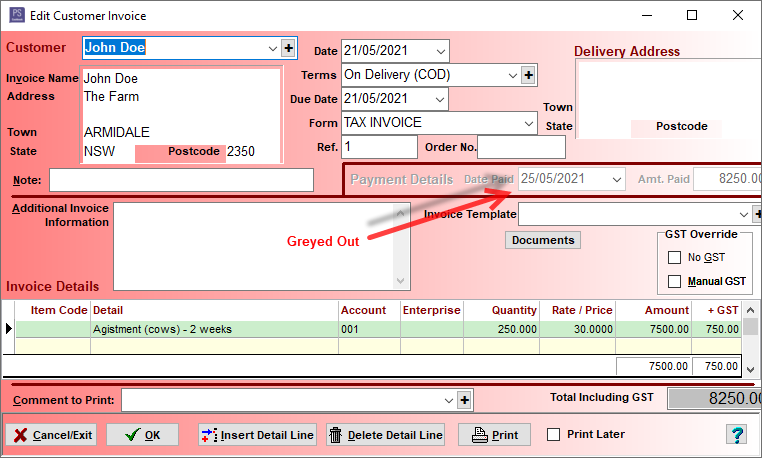
To unpay an invoice when the Payment Details are greyed out:
Step 1: Change Customer Receipting option
- Click on Debtors toolbar option.
- Click on the Setup tab.
- Change the Customer Receipting option to Optional.
Note: Payment Details of a Customer Invoice are greyed out when the Customer Receipting option is set to Compulsory.
Note: If Customer Receipting is set to Compulsory, this will be the only available method of recording payments from customers. If Optional is selected, a receipt can be recorded using any of the 3 methods, i.e. transaction entry screen, customer invoices listing screen and customer receipts.
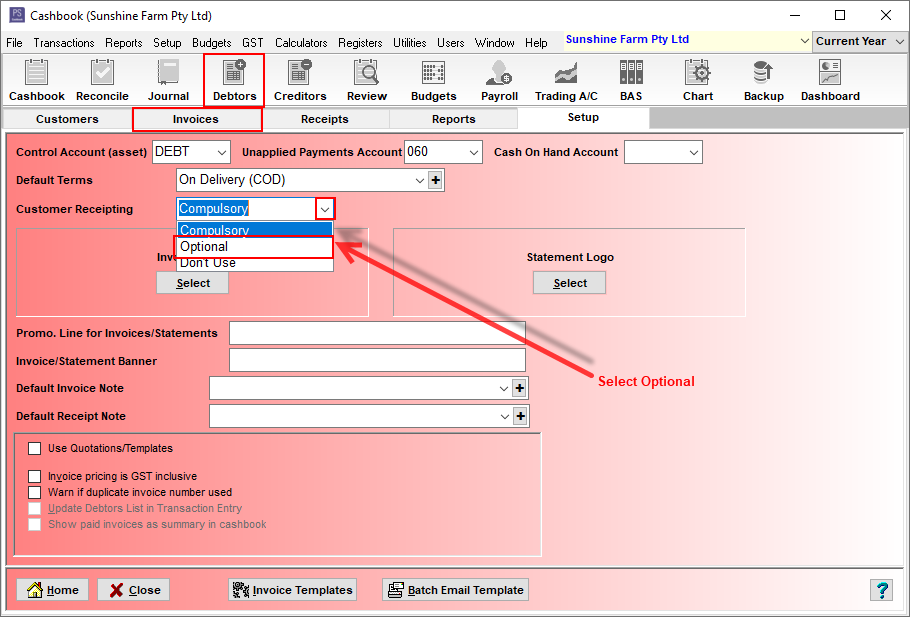
Step 2: Delete receipt transaction in Cashbook:
- Click on the Cashbook toolbar option.
- Click on the transaction you wish wo delete,so it is highlighted blue.
- Click on the Delete button.
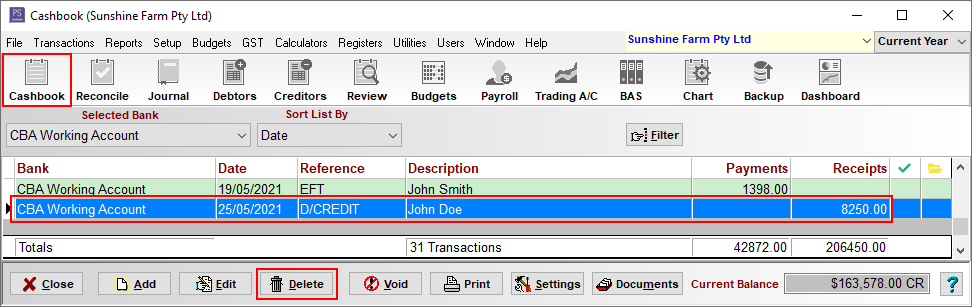
- Click Yes to Confirm message: 'This transaction is linked to one or more receipts. Deleting this transaction will also unbank the receipts. Do you want to continue?'
- Click Yes to Confirm message: ' Proceed with deletion?'
Step 3: Delete the customer receipt:
- Click on Debtors toolbar option.
- Click on the Receipts tab.
- Click on the (now unbanked) transaction so it is highlighted blue.
- Click on the Delete button.
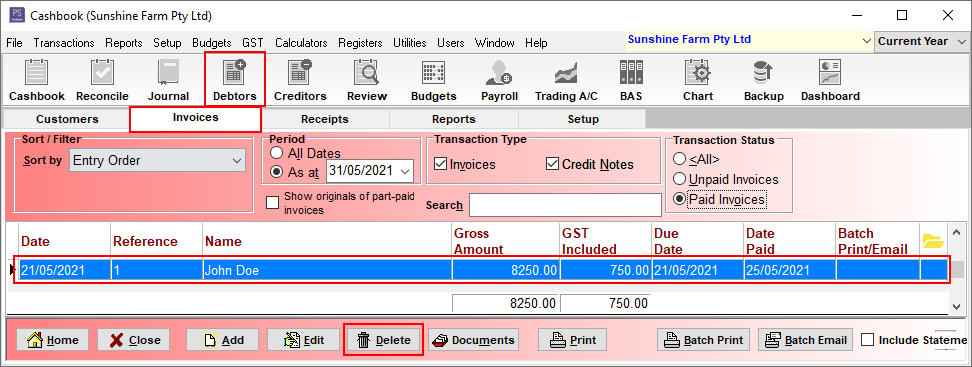
- Click Yes to the following message:
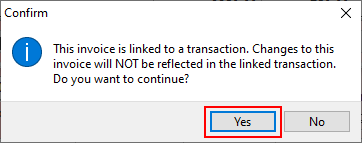
- Click Yes to following message (Note: reference refers to invoice number):
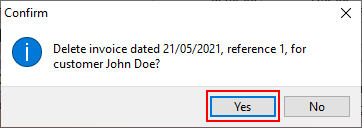

 Teamviewer
Teamviewer