PS Stockbook
Stockhand App: How to publish my database to the cloud
Detailed Description
Step 1
In Stockbook, go to File > Publish to the Cloud
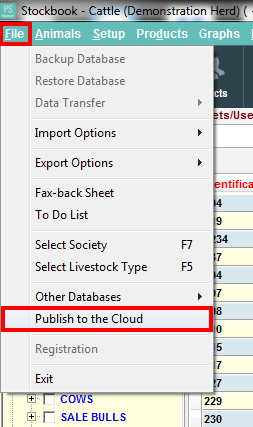
Step 2
Click yes to publish the database to the cloud.
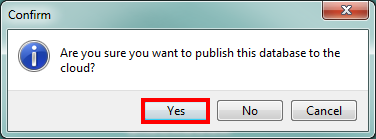
Step 3
You will be asked to log into the server to publish the database. Your login details are your Client ID for all three fields.
Press OK once these details are entered.
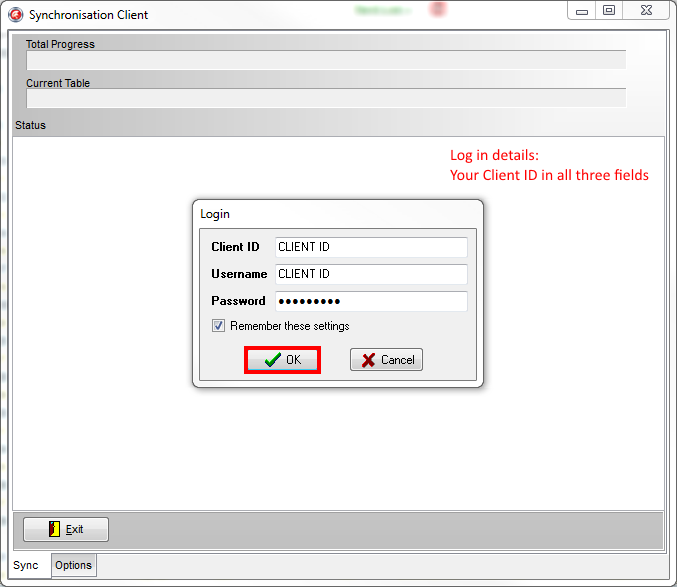
Step 4
The sync to the cloud may take a few moments, when the sync has completed you will get a message to say the database has been successfully published to the cloud.
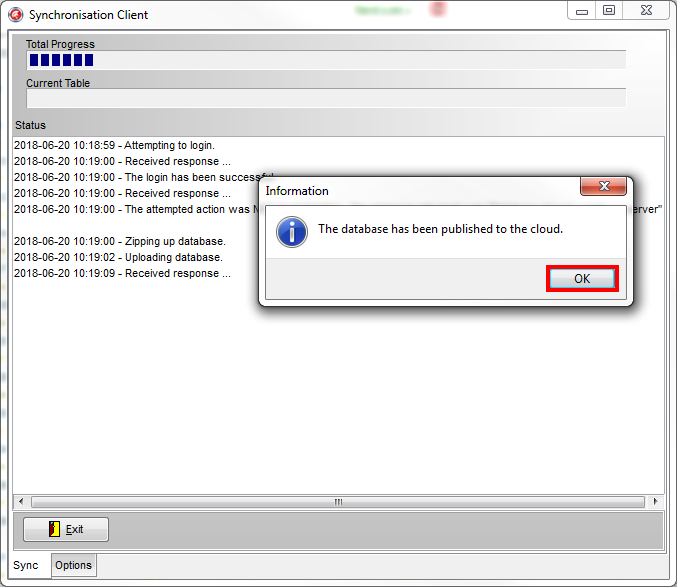
Step 5
Download the StockHand App from Google Play store (Android) or App Store (iPhone) and then proceed to open the StockHand App icon on your phone.

Step 6
You will be asked to log in, your login details are your Client ID for all three fields.
Enter these and press Login.
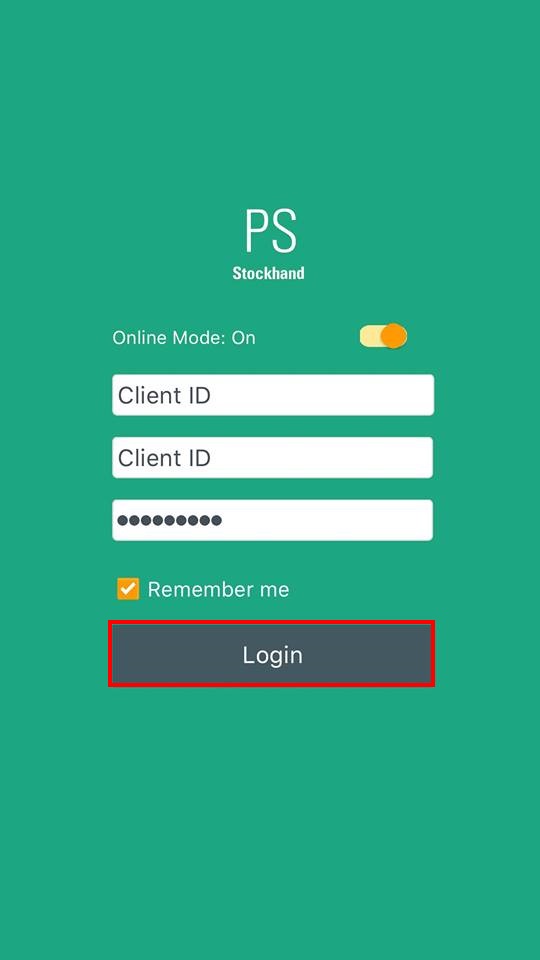
Step 7
Once logged in, the app will take you directly to the database page, showing you the database you have just published to the cloud.
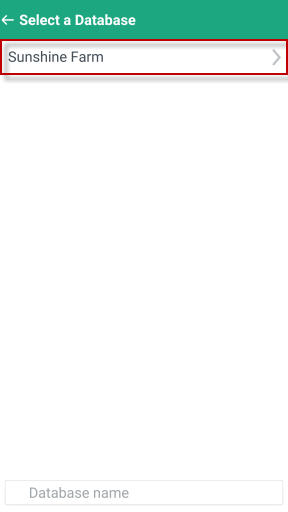
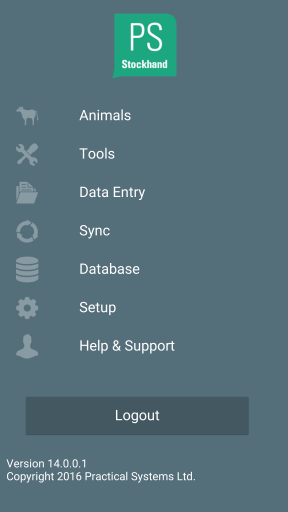

 Teamviewer
Teamviewer