PS Stockbook
Products in Live Entry
Summary
How do I do a treatment using products in Live Entry?
Detailed Description
Treatments
- Treatments are user-defined actions that you can carry out on a single animal or a group of animals.
- Treatments are operations carried out on animals where a specific product is used. (e.g. drenching, vaccinating)
Descriptions of the treatment types must be setup in Stockbook before they can be used in Live Entry.
In Stockbook, you define your own treatment names for animal treatments. We would suggest that a general description rather than a treatment method would be more logical. (eg. Internal Parasites rather than Drench; or External Parasites rather than Pour-on.)
- Click on Setup > Treatments > Animal menu option.
- A list of currently defined treatments will be displayed.
To Add a new treatment:
- Click on the Add button.
- Enter a treatment Description.
- Click OK to save.

Products
Products for use in animal treatments can be entered against the appropriate treatment events.
Product information must be setup prior to using Live Entry.
To add a new Product:
- Click on the Products > Setup menu option.
- Click on the Add button.
- Fill in details, for example:
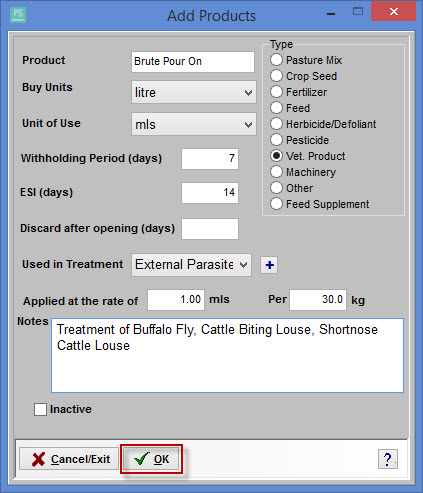
Note: In the above Notes section, a description of the product is available by Googling the product name and copying and pasting to this section, if required. (Most information about a product is available via Google, e.g. dosage, withholding period.)
You can record details of all products brought onto your farm. This must be kept if you are participating in a QA program.
Product Purchases
- Click on the Products > Product Purchases menu option.
- A list of Product Purchases will appear.
- Click on the Add button.
- Fill in all Product Purchase information.
- Click OK button to save.
- For example:
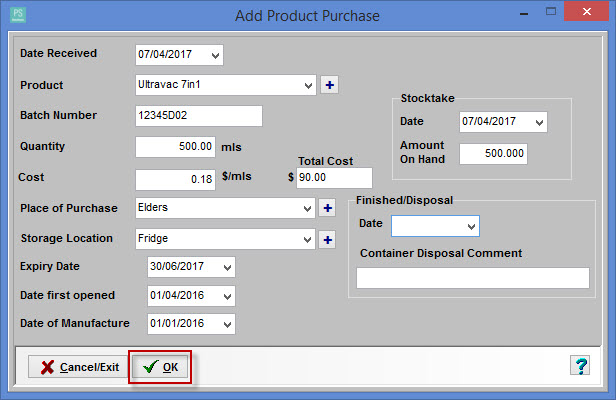
When using treatments with products in Live Entry, the Qty (quantity), Batch No. (number) and Comment you enter will save for the next animal.
To make sure this works you will need to check that you don't have the option to discard the product information turned on.
To do this in Live Entry:
- Click on Setup > Session Defaults menu option.
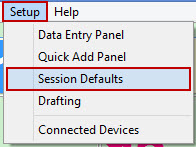
- Make sure you are in the General tab.
- Make sure the box next to Don't hold the last entered data for treatments/ products is NOT ticked.
- Click OK button to save.
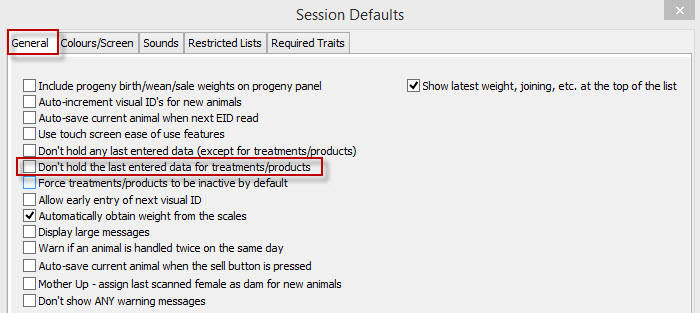
If you are not using the treatment/s for each animal you are able to turn the treatments off after each use.
To do this in Live Entry:
- Click on Setup > Session Defaults menu option
If you are not using the treatment/s for each animal you are able to turn the treatments off after each use.
To do this in Live Entry:
- Click on Setup > Session Defaults menu option.
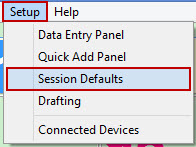
- Make sure you are In the General tab.
- Tick the Force treatments/products to be inactive by default check box.
- Click OK button to save.
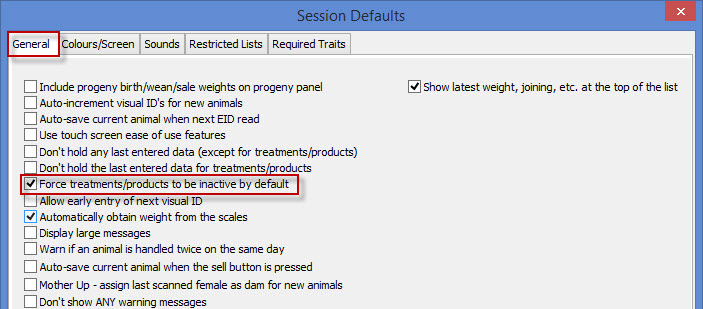
- The treatments data fields will now be greyed out/ inactive unless you right click on them.

For this example, we are weighing and treating all animals with two different products in Live Entry.
- Click on Setup > Session Defaults menu option.
- Click on the General tab.
- Do not tick Don't hold the last entered data for treatments/ products.
- Do not tick Force treatments/products to be inactive by default.
- Click on Setup > Data Entry Panel menu option.
- Tick the Product usage automatically adjusts on-hand amount check box.
- In the Available Options window:
- Click on the + button next to Weights and tick the Weight check box.
- Click on the + button next to Products and tick the products being used in the treatment - e.g Ivomec Pour-On and Websters 5 in 1.
- Your choices will be listed in the Selected Options window. (DO NOT TICK ANY OF THE BOXES IN THE SELECTED OPTIONS WINDOW.)
- Click on the Save Template button.
- Enter your template name.
- Click OK to save.
- Click OK to exit the Add/Edit Live Data Entry Template window.
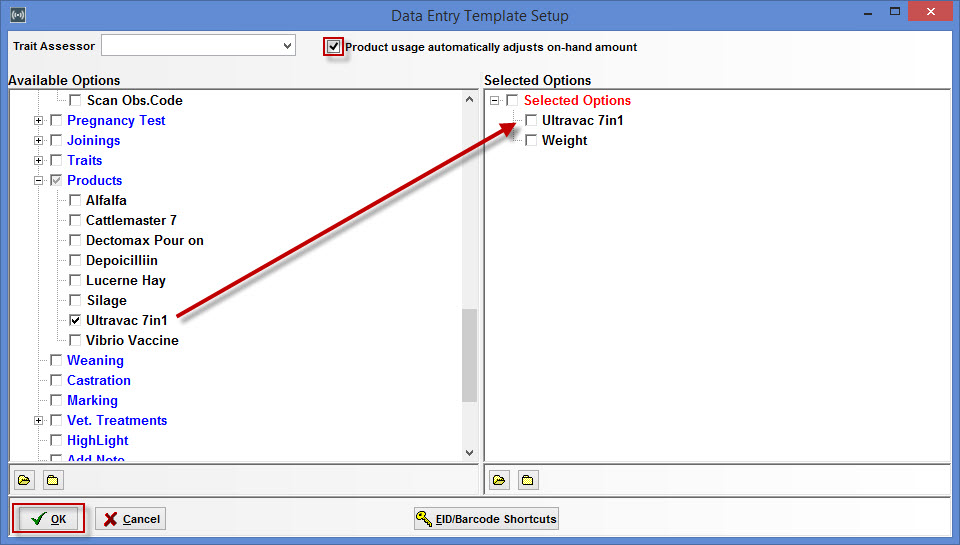
On the main Stockbook Live! screen:
- Drag the Data Entry panel to the left side of the window and open up.
- Weigh your animal. e.g. 475kg
- Ultravac 7in1 is a standard dose of 4 mls per animal.
- Next to Qty (mls) enter 4
- Next to Batch No. click on the drop-down menu arrow to select the batch you are using.
- Comment - optional.
- Click on the Save (F5) button.
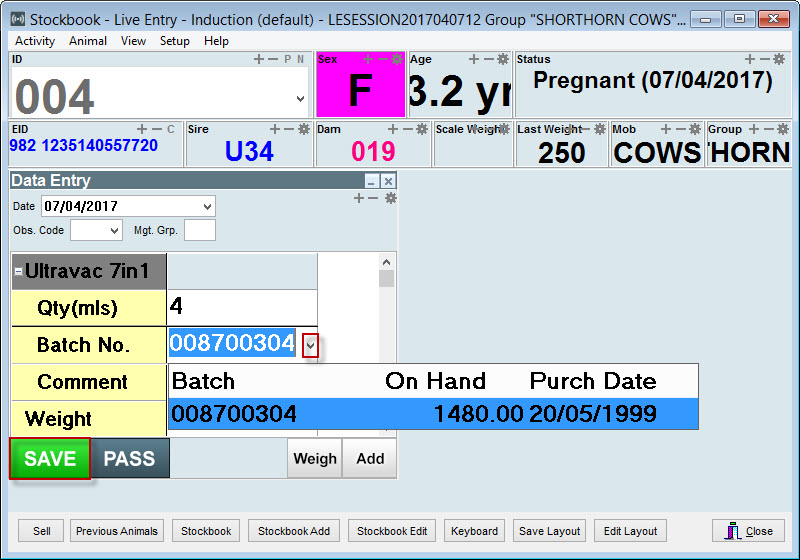

 Teamviewer
Teamviewer