PS Stockbook
Sale/death/disposal from Live Entry
Summary
How do I record a death/disposal or sale from the Live Entry screen?
Detailed Description
Step 1
- Click on the Setup > Data Entry Template menu option
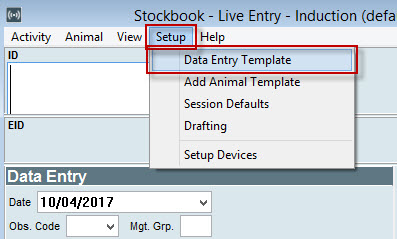
Step 2
- Scroll down the list of available options and tick the Cull Reason option
- Click on the OK button

Step 3
- Click on the Setup > Session Defaults menu option
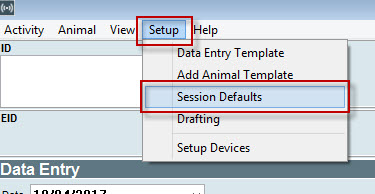
Step 4
- Tick the Auto-save current animal when the sell button is pressed option. This will eliminate having to click too many buttons.
- Click on the OK button
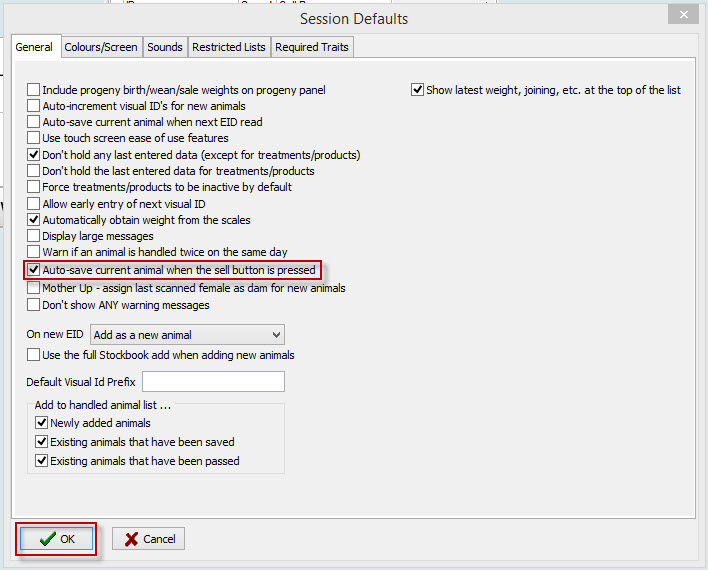
Step 5
- Scan the animal so that their ID appears
- Click on the drop down menu and choose a cull reason
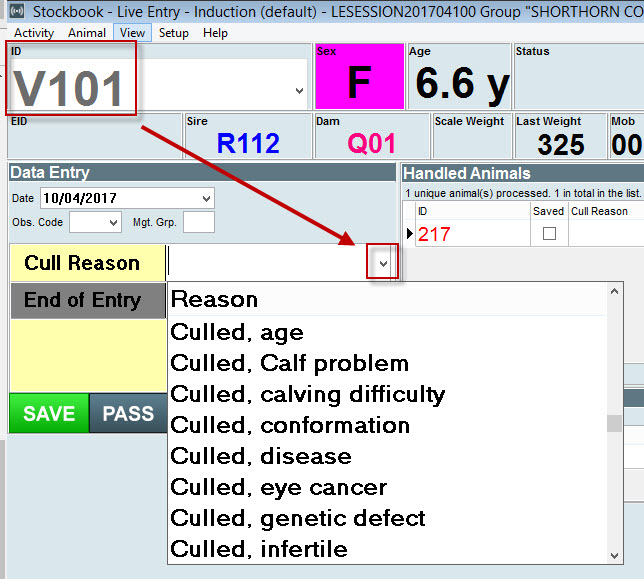
Step 6
- Click on the Sell button
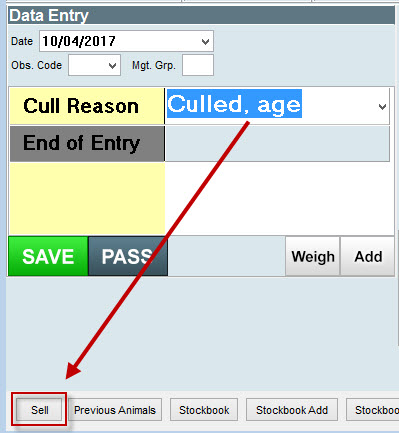
Step 7
- The Date will automatically appear
- Do not enter anything into the Reason field. LEAVE THIS BLANK
- Select Death/Diposal/Transfer under Type if you are not entering any sale data. If you are entering a sale:
- Enter the Buyer and Price into the fields
- Then click on the OK button
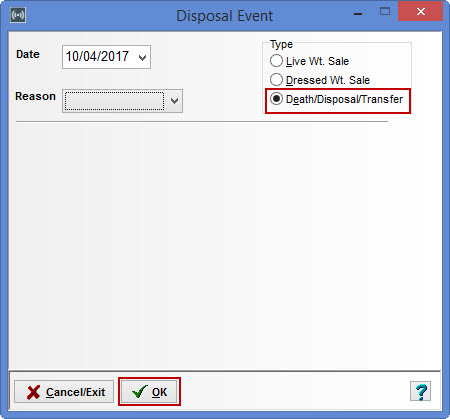
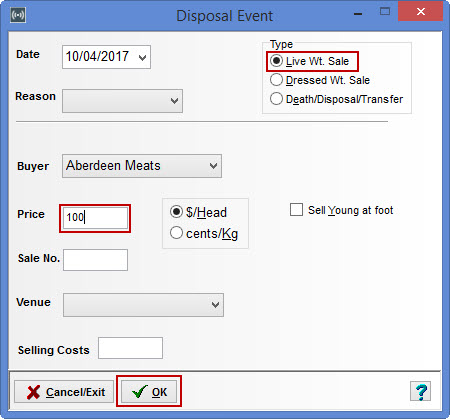
Step 8
- Refresh the animal list
- Tick the Include Inactive option
- Search for the animal for which you have done the sale/death/disposal.
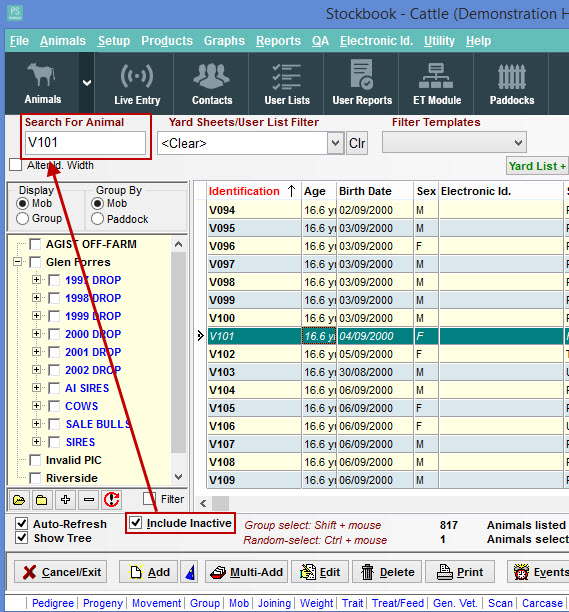
If you wish to see a report of animals disposed and reason why
- Click on the Reports > Disposals/Sales > Sales menu option
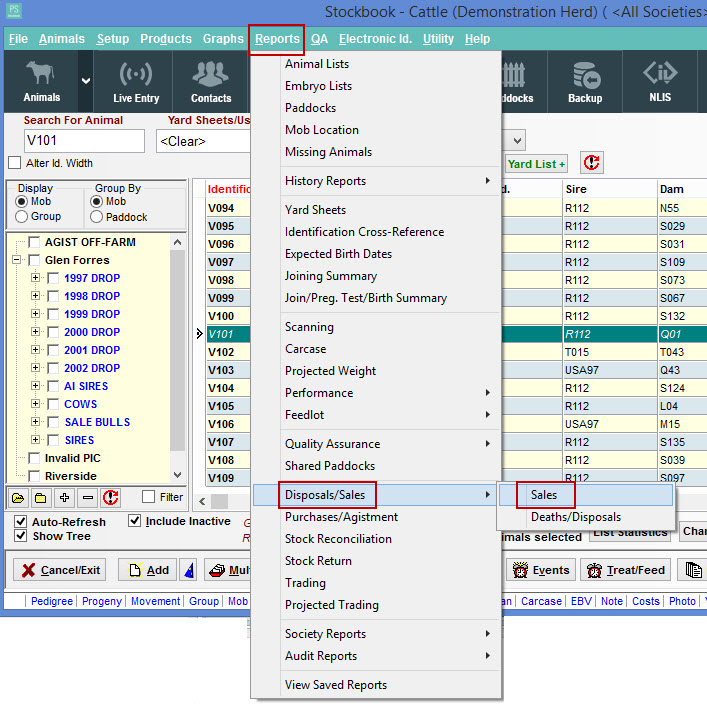
Was this helpful?
Not helpful (
) Very helpful

 Teamviewer
Teamviewer