PS Stockbook
EID/Barcodes Shortcuts for Products
Summary
How do I set up EID/Barcode Shortcuts for products?
Detailed Description
In Stockbook, you can set up EID/Barcode shortcuts for products. This means you can allocate unused EID tags or generated barcodes (you must own a barcode reader to use this option) to represent the various products that you are using for animal treatments, so that when you scan one of these EID's or Barcodes, the product and the calculated dosage will be recorded for the animal.
This method is used to reduce data entry in the yards. Instead of manually add in the product treatment for each animal, you simply scan the EID or Barcode you have linked to that product and this treatment will automatically be recorded for each animal treated in Live Entry.
Note: A handy tip is to attach your EID tags or barcodes to a board or some other form of display (same order as Data Entry Panel), making sure they are adequately space apart. Write the name of the product beside each EID or barcode.
Step 1 - Make sure all Products you are using are entered into your Products list before you start.
- In Stockbook, click on the Products > Setup menu option.
- Click on the Add button if products that will be used are not in the list.
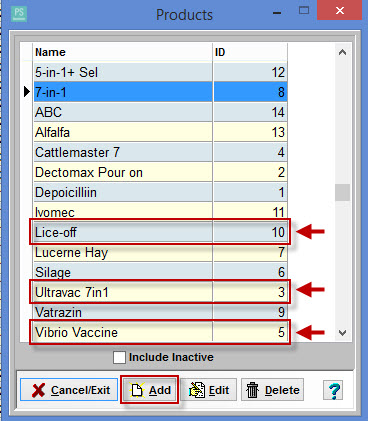
Step 2 - Setup data entry panel.
- Go into Live Entry.
- Click on Setup > Data Entry Panel menu option.
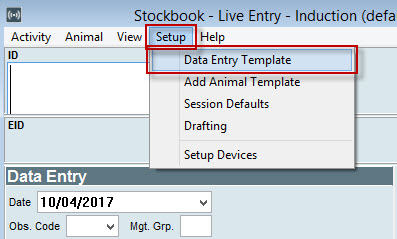
In the Add/Edit Live Data Entry Template screen, in the Available Options window on the left hand side of the screen:
- Click on the + button on the left hand side of the word Products to show all products in the product list.
- Tick the products you are using in the order you wish to administer the treatments.
- Products will appear in order in the Selected Options window on the right hand side of the screen.
- Click on the + button on the left hand side of the word Weights to show all options.
- Tick Weight.
Note: Weight is selected when the dose of the treatment is calculated on the weight of the the animal.
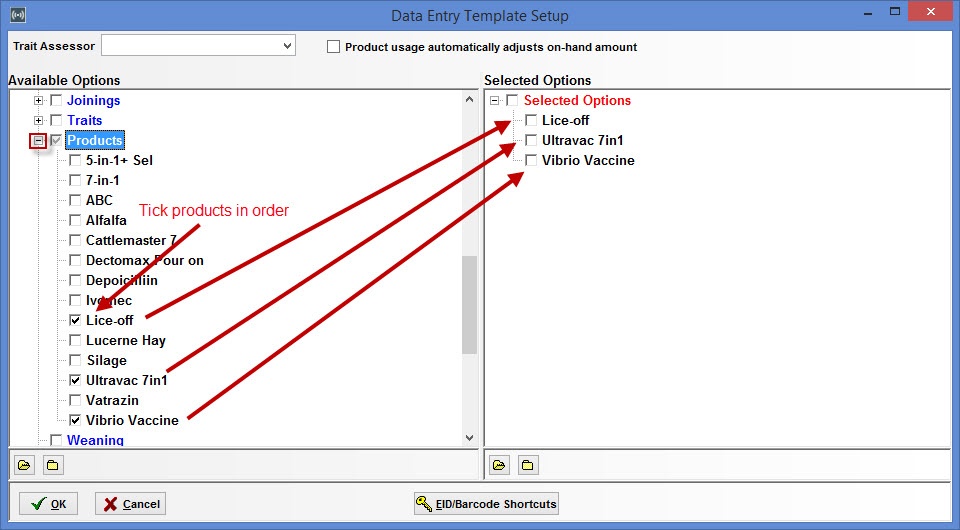
Step 3 - Setup EID's or barcodes before you are in the yards to ensure they work and to save time.
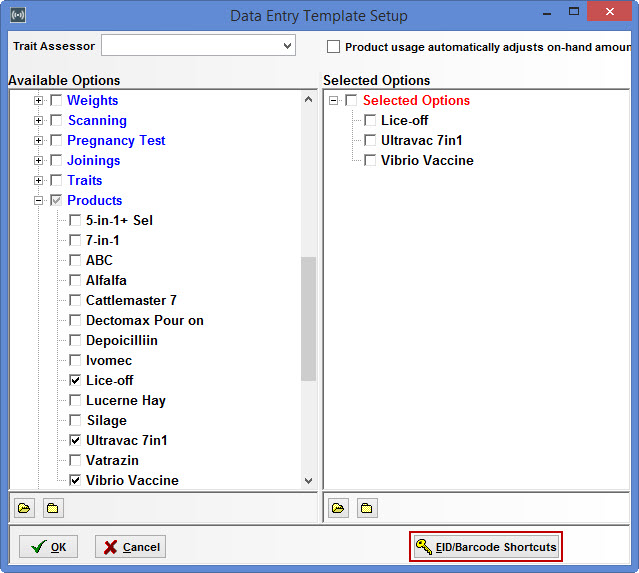
Note: You will need to connect your reader or barcode scanner to Stockbook Live Entry.
- Click in the EID/Barcode field and scan the EID or Barcode, so the number is automatically entered.
- In the Link Type field, enter Product.
- In the Linked To field, enter Enable Product.
- In the Value field, enter the Product number in the same order as the products are listed in the Data Entry Panel.
- When you have finished entering all of the shortcuts, click on the OK button.
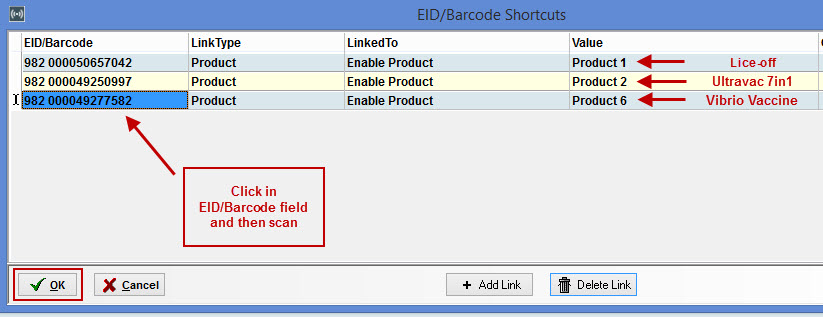
- Click on the OK button to return to Stockbook Live! screen.
- Dosage is automatically calculated if applied rate is setup. (Setup > Products)
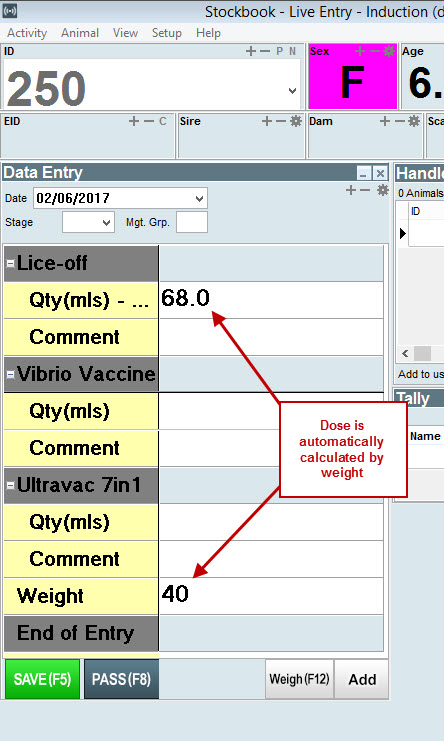

 Teamviewer
Teamviewer