PS Cashbook
Emailing Pay Slips
Summary
How do I email payslips?
Detailed Description
Step 1
- Click on Payroll toobar icon.
- Double-click on the relevant employee (or click on employee and then click on the Select Employee button).
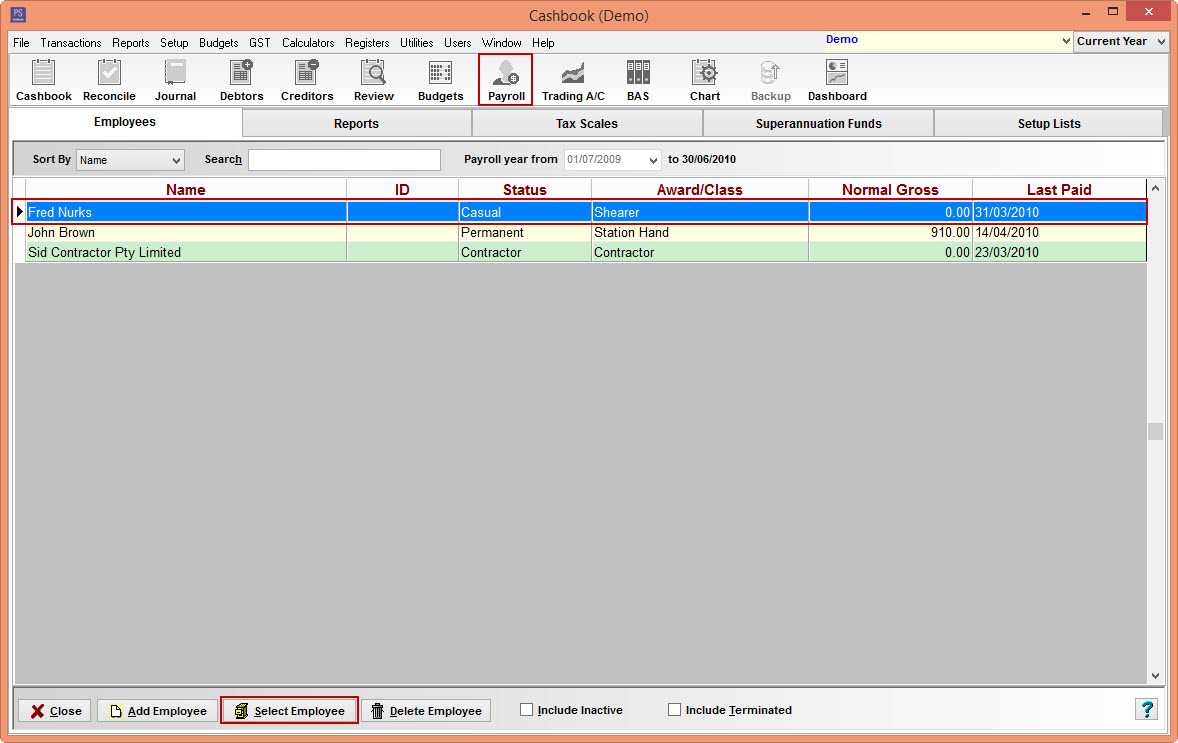
Step 2
- Click on the Pays tab.
- Double-click on the pay that you want to print/email. (Or click on pay and then click on the Edit Pay button.)
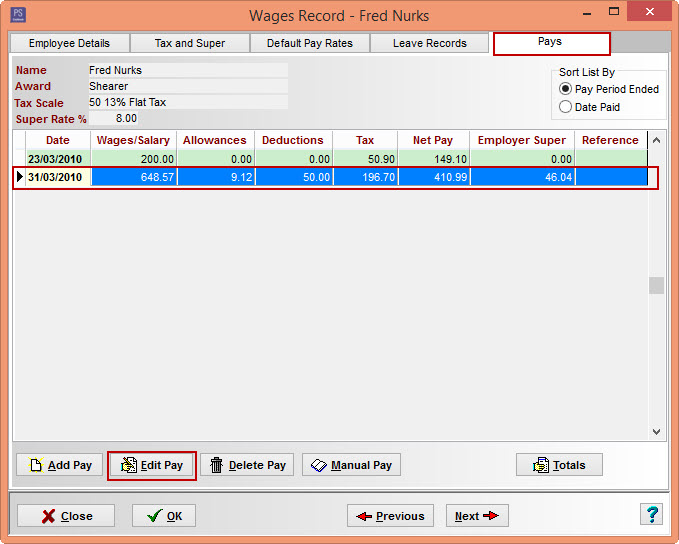
Step 3
- Click on the Print Pay Slip button.
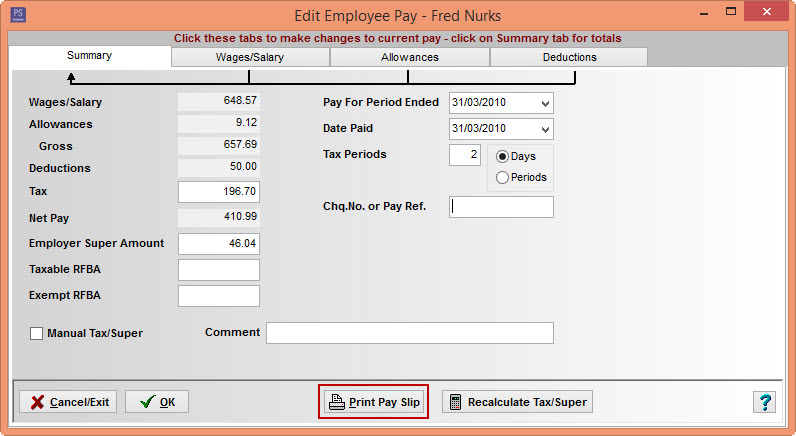
- Click Yes to Confirm message: ' You must save any changes to this pay before the pay slip can be printed. Do you want to save the changes and print the pay slip?'
Step 4
- Click on the File > Save menu option.
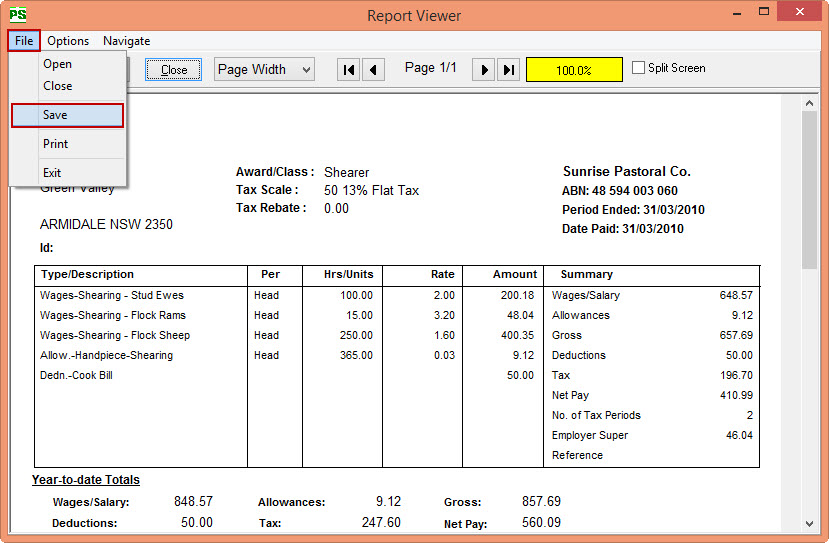
- Navigate to the folder you wish to save the file to.
- In the File name: box, enter a new name for the file. e.g. Pay Slip 31 07 2009
- Click on the Save button.
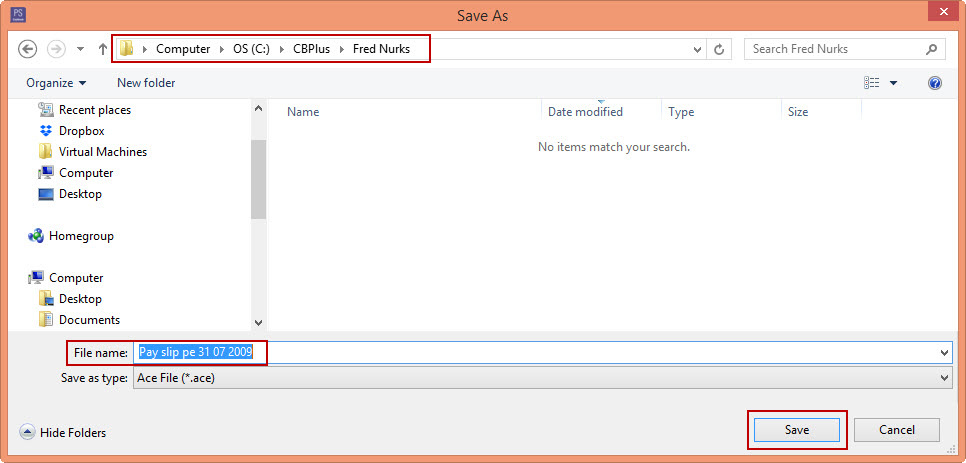
- Then attach this file to your email.
Alternatively:
- Click on the drop-down arrow next to the email icon in the top left of the screen.
- Choose the format that you would like to email. e.g. Email PDF.
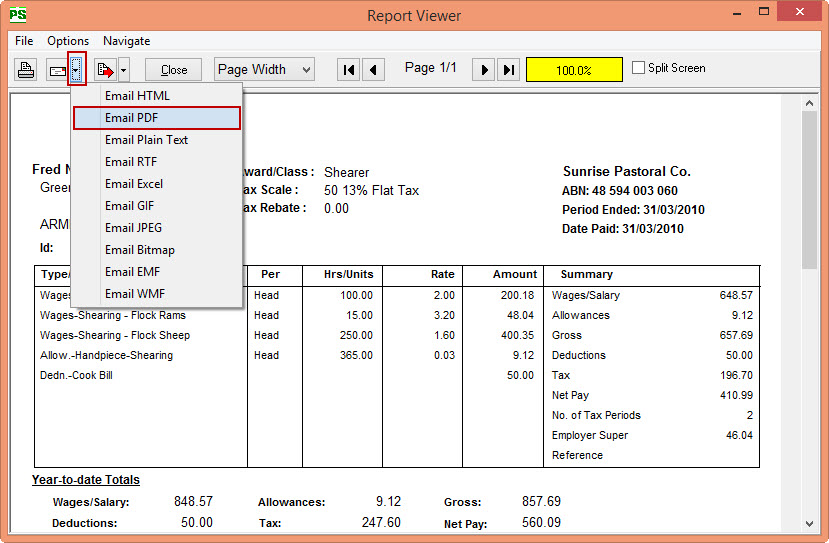
Step 5
In the Send Email dialogue box:
- Enter the recipient's email address in the To field.
- Tick CC To and enter a second recipient email address.
- Enter the title of your email in the Subject field.
- Add a message in the Content box. (Optional)
- Click on the Send button.
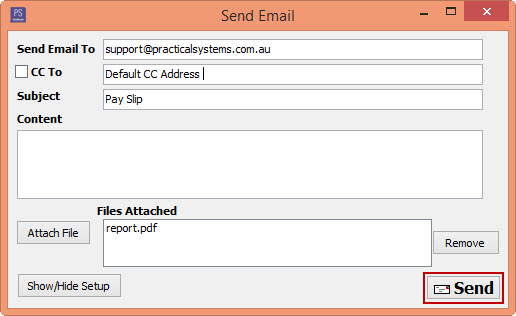
- If you receive an Error message you may need to set up your email parameters. (Email parameters for gmail, hotmail, yahoo and bigpond.)
Was this helpful?
Not helpful (
) Very helpful

 Teamviewer
Teamviewer