PS Stockbook
Changing an Animal's Visual ID from within Live Entry
Detailed Description
1. Introduction
The purpose of this knowledge base article is to describe how to change an animal's visual ID from within Live Entry. This feature was introduced in Stockbook 2019.
2. Changing an Animal's ID
To change the Visual ID of the animal select the "C" button at the top right of the ID window (see image below).
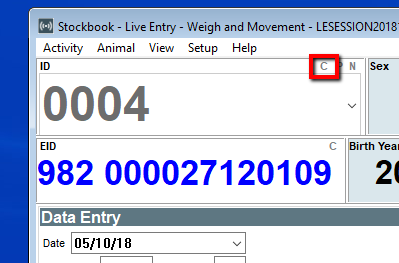
Pressing the "C" button will bring up the on-screen keyboard and an edit box where you can enter the new ID. Note if you have a keyboard attached to the device, you don't need to use the on-screen keyboard.
Once you have changed the ID and are done, press the "Change ID" button to change the animal's ID.
If you decide NOT to change the ID, simply press the "Back" button.
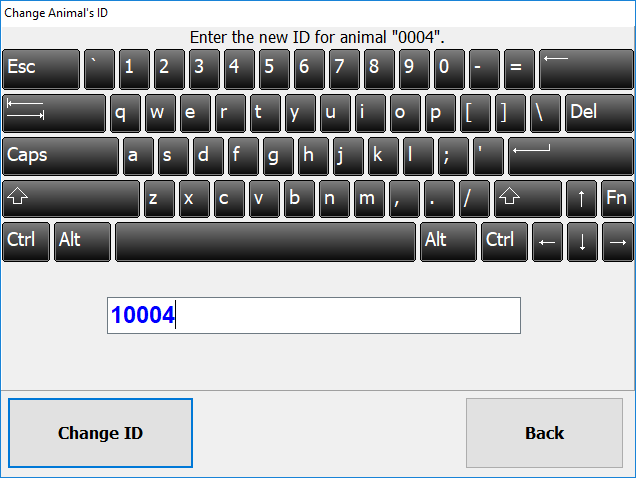

 Teamviewer
Teamviewer