PS Stockbook
Import ET calves
Summary
Animal details can be imported by linking the animal to it's Recip Dam. It will look for an embryo currently in utero to that recipient
Detailed Description
The CSV file that you will be importing should include the following information:
- Calf ID/tag
- Calf Sex
- Calf Date of Birth (D.O.B.)
- Recipient Cow (recip)/birthing dam ID
- Mating type (e.g. ET)

To import the information, it will need to be done in 2 steps:
- Create animals import
- Add ET info import
This is because when bringing in mating type, it can only be done for existing animals, not when adding the animals for the first time.
Import #1: Create animals import
- File > Import Options > Details from Data File
- Find and select the CSV file in 'File to import' box
- Select a default Obs date (e.g. today's date)
- Ensure the 'Add new tags' box is ticked as these will be new animals
- Ensure the date format is correct
- Match the fields to be imported - should be only animal details
- Tag/ID - Life Data - ID
- Sex - Life Data - Sex
- D.O.B. - Life Data - Birth Date
- Click OK
- Select Yes to confirmation pop-up
- Select OK to import complete pop-up
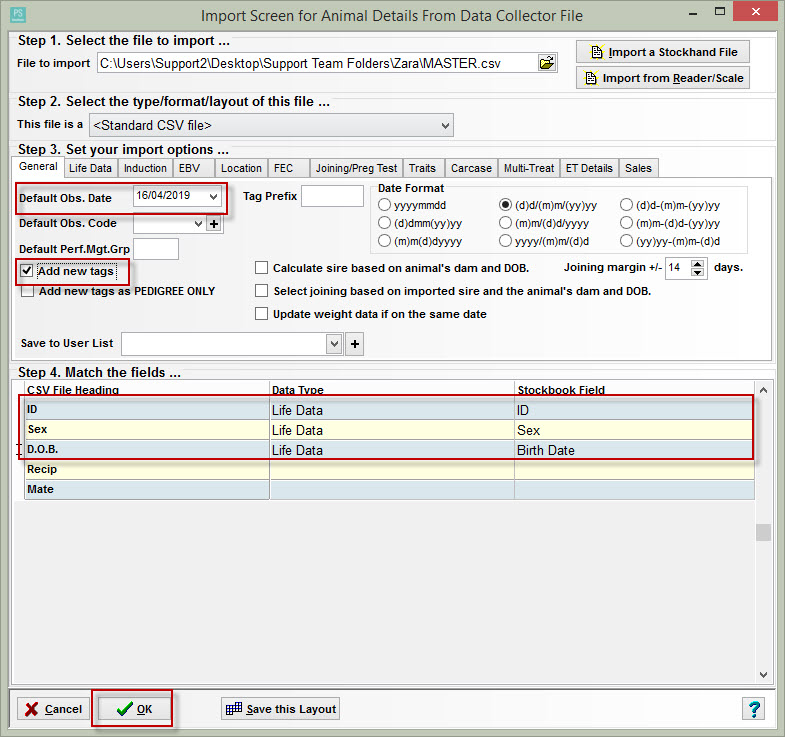
To see the animals that were just added/imported:
- Click Cancel in the import screen
- Drop down 'Yard Sheets/User List Filter' > Select 'Last Import'
- Animals will show up here without ET info (as explained above)

Import #2: Add ET info import
- File > Import Options > Details from Data File
- Find and select the CSV file in 'File to import' box
- Match the fields to be imported - ID and ET info
- Tag/ID - Life Data - ID
- D.O.B. - Date - Observation Date
- Recip - Life Data - Recip Dam ID
- Mate - Life Data - Mating Type (existing animals)
- Ensure date format is correct to match CSV set-out
- Click OK
- Select Yes to confirmation pop-up
- Select OK to import complete pop-up

Go in to Last import user list (you may need to refresh this screen) and the ET information should have been added. Click in to an individual animal to check the details have shown up as the image below:


 Teamviewer
Teamviewer