PS Cashbook
Single Touch Payroll - Enable User Access for STP (creating a Cashbook Login)
Detailed Description
If you are the business owner or public officer, you are already authorised to send reports to the ATO. To setup yourself as an authorised person (a User) in Cashbook, follow these instructions:
Note: You need to have registered your business details with SuperChoice first in order to complete all steps of enabling User Access (i.e. creating a Cashbook Login) process.
Step 1:
(a) If you have just registered your business details with SuperChoice:
- Click on the Payroll toolbar icon.
- Click on the Single Touch Payroll tab.
- Tick the Enable Single Touch Payroll box.
- Click Yes to the following Confirm message:
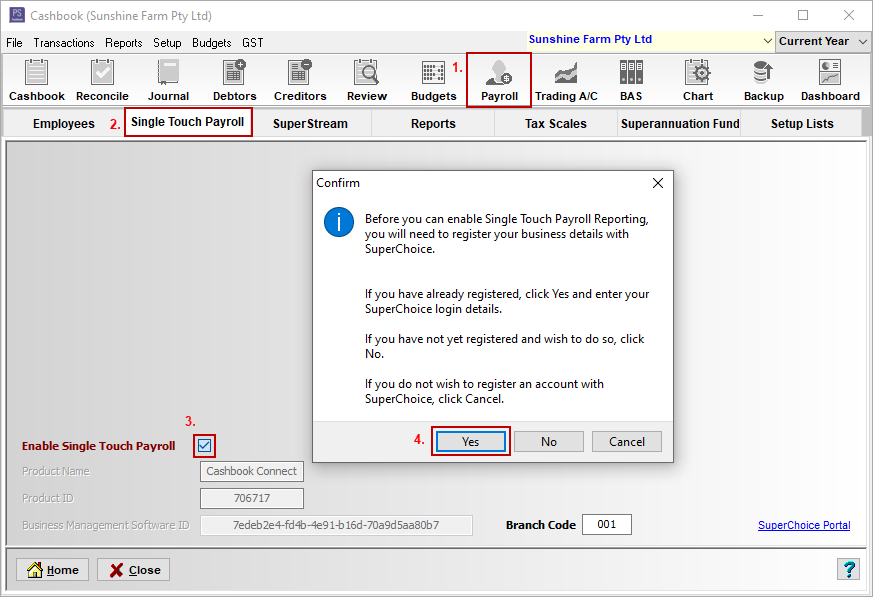
- Enter in your SuperChoice Login Details:
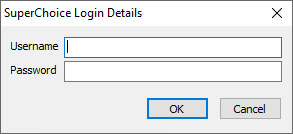
- Go to Step 2.
OR
(b) Enable Users
- Click on Users > Enable menu option.

- Click Yes to the following Confirm message to create an Administrator account. (The Administrator is usually the business owner or public officer.)
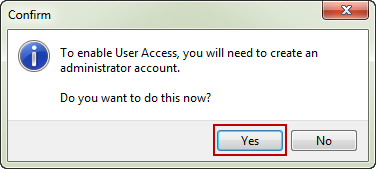
Add yourself as a User:
- Username this can be whatever you want it to be. e.g.BSmith
- Full Name enter your full name e.g. Bill Smith
- The Administrator check box will automatically be ticked. (An Administrator must be created before any other users can be added.)
- Password create a password
- Confirm Password repeat password
Note: Your password is case sensitive, but your username is not.
- Click on the Add SuperChoice Details button.
For example
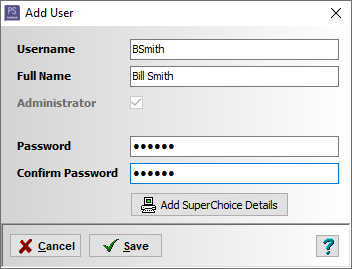
- Enter your SuperChoice Username and Password.
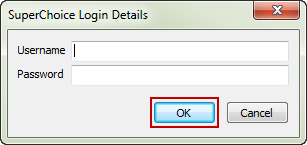
- Click on the Save button.
If someone else in your business will authorise reports (such as the payroll manager), you will need to give them the authority. You need to record this authorisation in Cashbook i.e. you need to set them up as a User. You do not need to contact the ATO to set up this authorisation.
If you are getting a third party (registered tax or BAS agent or payroll service provider) to report for you they need to be linked to your account at the ATO. They will also need to be authorised for each pay event they lodge. Talk to them to work out how this will be set up.
To add another User:
- The User (Administrator) must be logged into Cashbook before another User can be added.
- Click on Users > Login menu option.
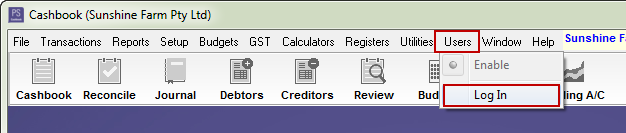
- Enter in your (Administrator) Cashbook Login Username and Password.
- Click on the OK button.
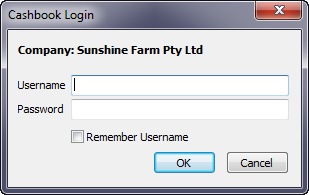
- Click on Users > Manage Users menu option.
- The User Management window will display a list of the existing users.
- Click on the Add button to add another User.

- Follow the same procedure as above. Got to Step 3.
Note: If you have forgotten your password, contact an administrator or call Practical Systems for assistance

 Teamviewer
Teamviewer