PS Cashbook
How do I access the new user credentialing process?
Detailed Description
Practical Systems has recently changed some of its business processes. Until now, clients have gained access to their Practical Systems software subscriptions – and various other services such as data hosting, bank feeds etc. - by using a client ID and a password to log in. We have now implemented a new way of accessing the Practical Systems software with an improved security process which creates an individual user account with a personal email address to register each software subscription.
Starting with version 2020.2.1, Cashbook Platinum supports "Practical Systems Account" as a way to register your software subscription and access the Data Warehouse.
Upon opening, Cashbook Platinum will ask if you would like to upgrade your existing Client ID-based account to a Practical Systems Account. Upgrading your account has several benefits which are aimed at improving the security of your program and data whether this is kept on your local PC or on a remote server. These benefits include better controls to ensure no unauthorised access to your program or data occurs.
This change to a Practical Systems Account is currently not mandatory. If you choose to continue with your Client ID, you will still be able to access all your existing software features.
Upon opening your upgraded version of Cashbook Platinum you will see a box like this:
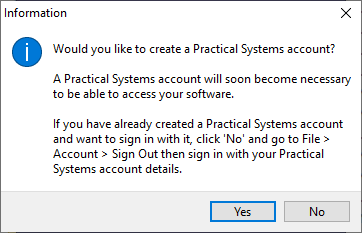 |
Clicking No will enable you to continue opening Cashbook Platinum with your current Client ID. However you will be prompted by this question the next time you open Cashbook Platinum.
Clicking Yes will open your web browser and begin the process of linking your Client ID with which this Cashbook Platinum subscription is currently registered to a new OR existing Practical Systems Account. Cashbook Platinum will also display the following prompt. DO NOT click OK until you have been thrtough the rest of the process described in this article.
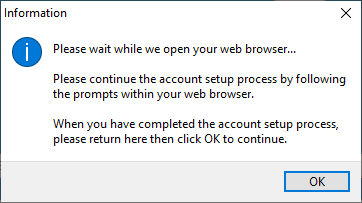 |
|
Go to the page that is opened by your web browser. The page will look like this. The first step is to enter the personal email address you wish to use for your Practical Systems Account. |
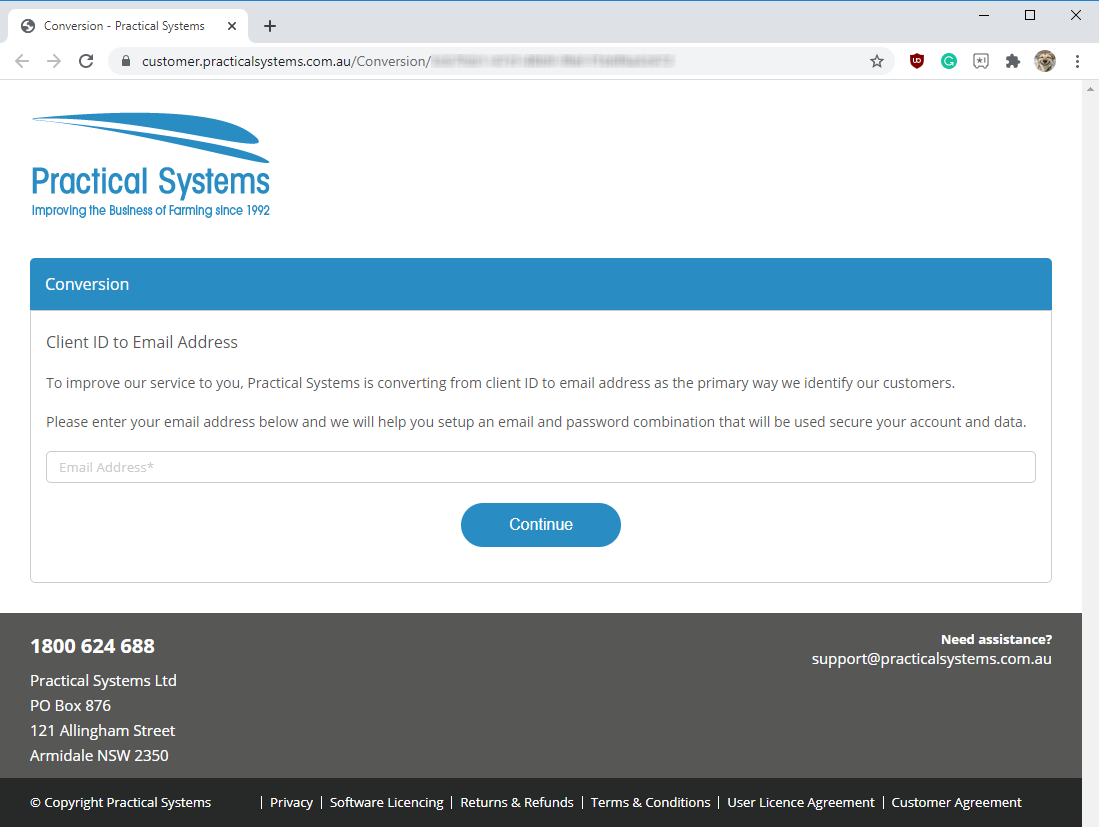 |
|
|
|
|
Once you have entered your email address, you will be sent a confirmation email with a link to verify your email address. |
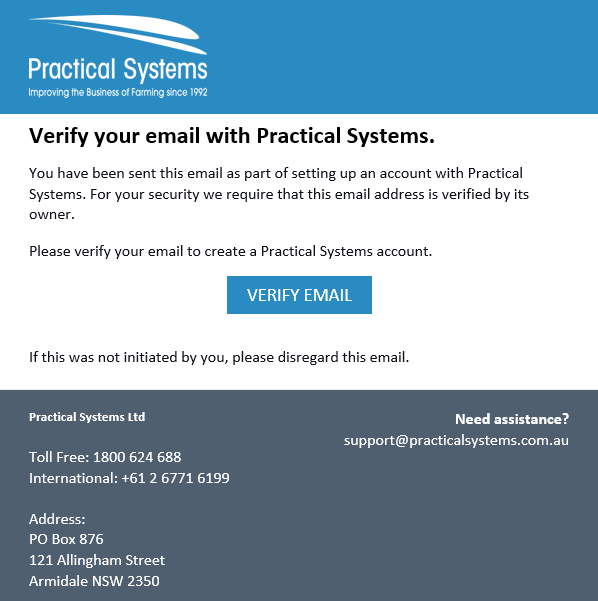 |
|
|
|
|
If you are creating a new Practical Systems Account, you will be asked to add a password. This is a new password and does not need to be the same as the password you currently use to log in to Cashbook Platinum or the Data Warehouse. Please remember your personal email address and password combination. These are your new log-in credentials for Cashbook Platinum. |
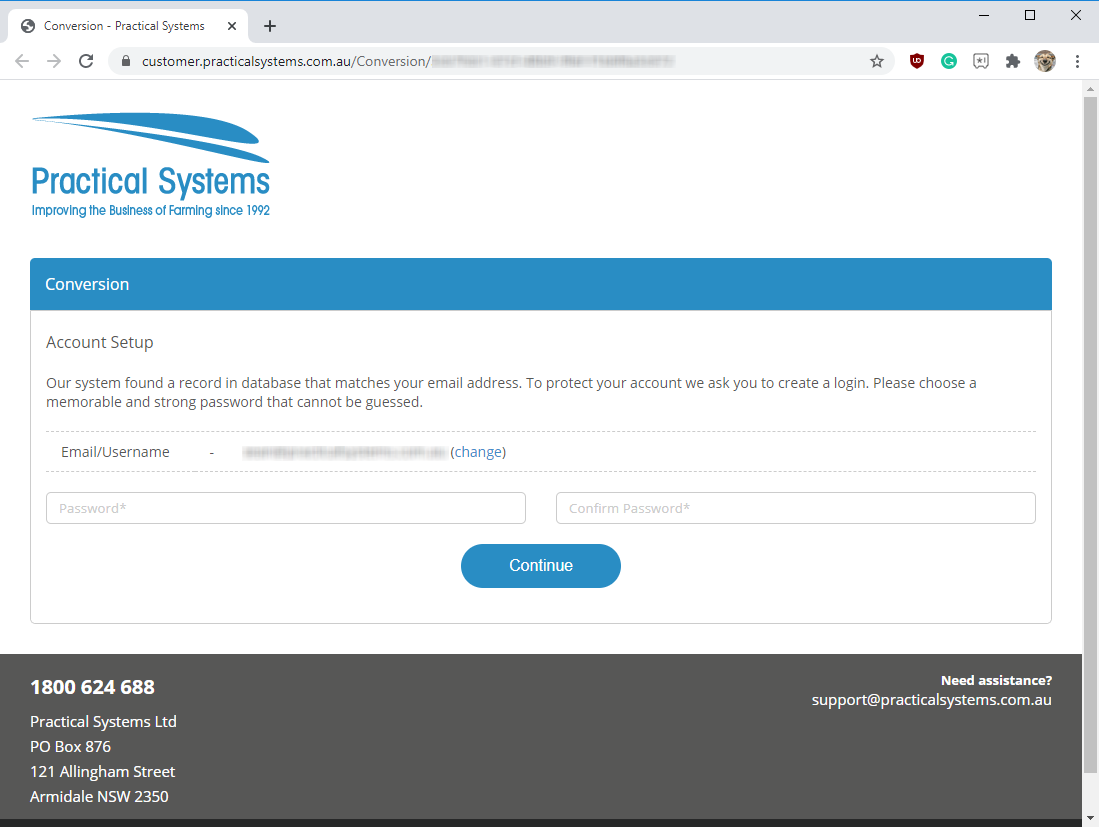 |
|
|
|
|
Your Practical Systems Account is now set up and ready to use. You can now return to Cashbook Platinum by returning to your desktop. |
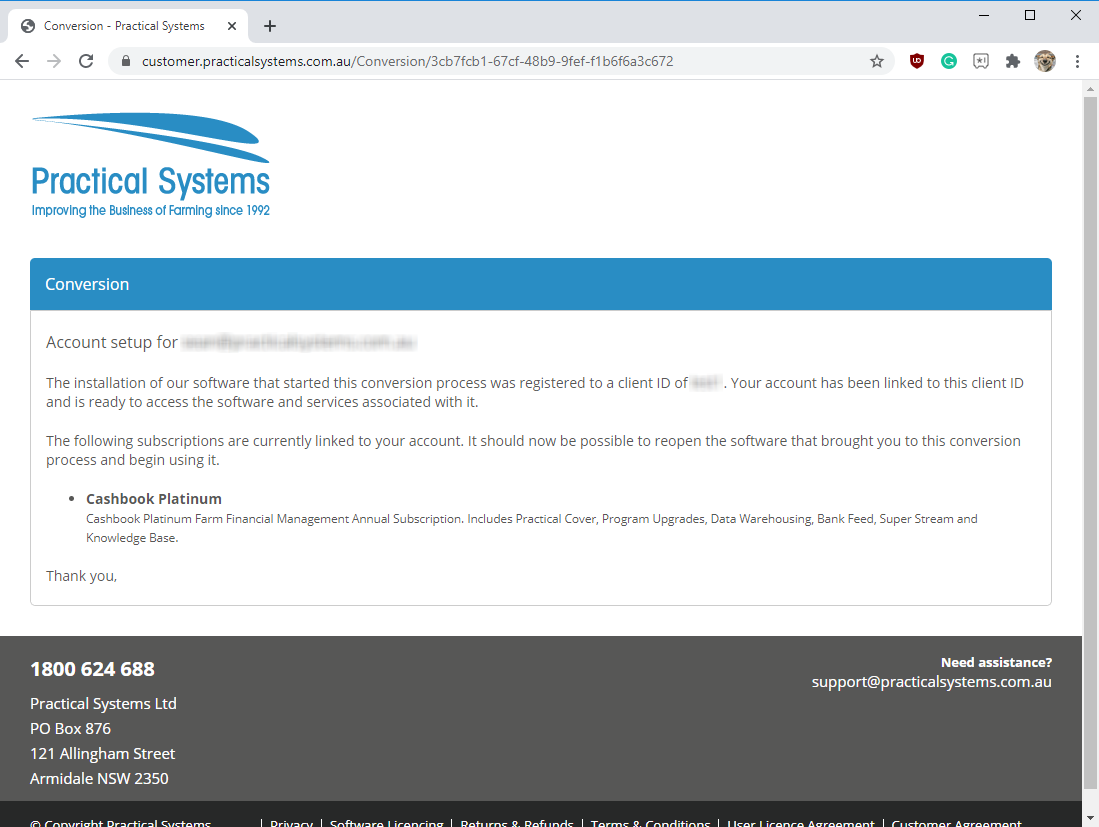 |
|
|
|
|
You can now click OK on the dialog box that opened earlier. You will be automatically logged in with the details of the Practical Systems Account you have established during this process. If this does not occur, and your program is already open, go to File > Account and click Sign Out . You can then log in with your new Practical Systems Account details. |
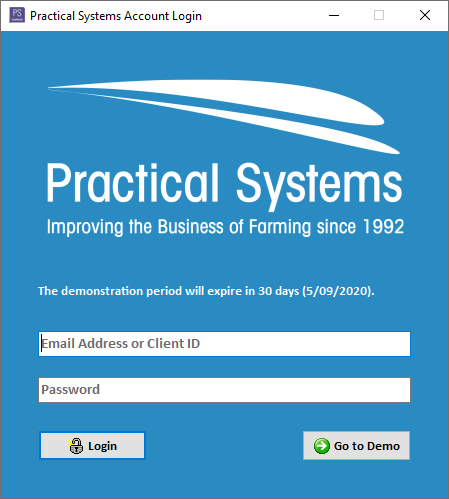 |

 Teamviewer
Teamviewer