PS Cashbook
Reversing Unpresented Cheques
Summary
How do I reverse an outstanding cheque?
Detailed Description
From time to time, you may write a cheque to a supplier and the cheque will not be banked and become 'stale', (A bank cannot legally cash a cheque 15 months after the date of issue. The cheque is, after that time, a stale cheque.) or the supplier loses the cheque and requests another one to be written.
A stale or lost cheque may sit in your list of Unpresented Cheques for a very long time.
Deleting an unpresented cheque is not an option if it has affected the GST from a previous financial year or BAS period. (ie. you may have already claimed the tax credit.)
The correct procedure is to reverse that transaction via a Cashbook transaction dated today or in the current BAS period.
For Example: When doing the bank reconciliation for 30/06/2015, a bookkeeper noticed that cheque number 321 (Cheque dated 26/11/2013, made out to Bill Blogg's Auto Repairs) had still not been presented after 17 months. The bank will no longer cash this 'stale ' cheque, so it can be reversed.
The screen-shot below shows an unpresented cheque as it appear in the Cashbook Reconciliation:
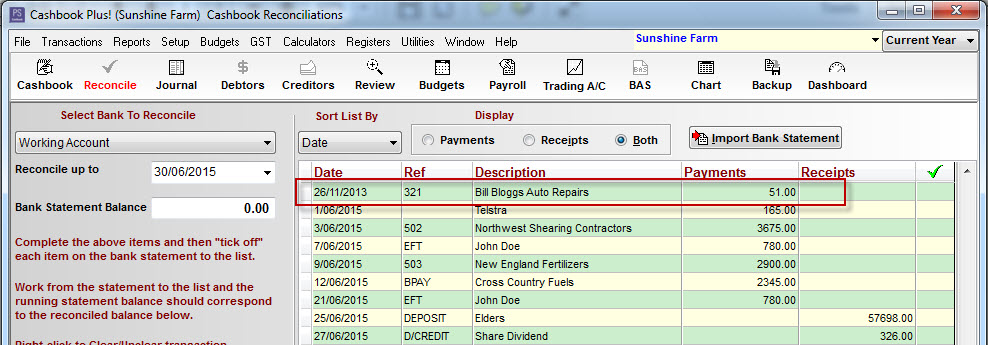
The unpresented cheque belongs to a previous financial year. ie. 2014. The procedure to reverse it is:
STEP 1
- Click on the File > Change Accounting Year menu option.
- Click on the relevant financial year, e.g. 2014, to highlight.
- Click on the Select button.
- Click on the Cashbook toolbar icon.
- Make sure you have selected the correct bank account.
- Click on the Filter button.

- Type in filter information like Date (ie. 26/11/2013) and Description (ie. Bill Bloggs Auto Repair) to make searching for your transaction easy.
- Click on the OK button.
- Click on the relevant transaction to highlight it.
- Click on the Edit to view the transaction details.
- Make note of all important transaction details - date, cheque number, payee, amount and account code.
- Click on the Cancel/Exit button.
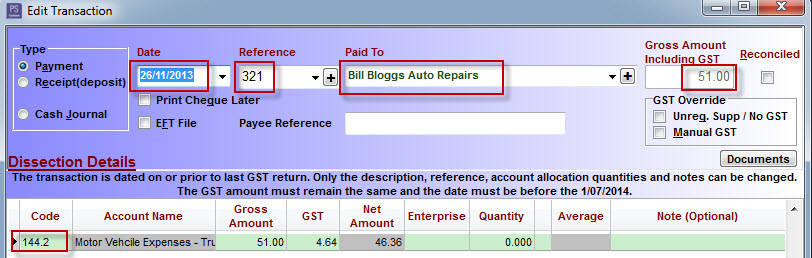
STEP 2
- Click on the File > Change Accounting Year menu option.
- Click on Current Year to highlight.
- Click on the Select button.
- Click on the Cashbook toolbar icon.
- Click on the Add button.
- Enter a transaction reversing the original cheque transaction:
- Date of transaction with be today's date or within the current BAS period.
- Transaction Type will be 'Receipt'
- The amount will be the same.
- Account Code will be the same.
- Enter the dissection Gross Amount as a negative.
- Enter a Note with adequate information for auditing purposes.
- Click on the OK button.

STEP 3
- Now the reconciliation for 30/06/2015 can be completed.
- By ticking the stale cheque and the reversing deposit transaction, the bank balance will be corrected.


 Teamviewer
Teamviewer