PS Stockbook
Restoring Data into Stockbook
Summary
How to restore data into Stockbook.
Detailed Description
NOTE
You are unable to restore data files into the Demonstration Database, you must select the Default Database or create a new database so the data may be restored. See article Restoring a Stockbook database into a new installation of Stockbook for more detail.
PLEASE BE AWARE
Any work that has been entered in the Practical Systems software prior to restoring data files will be overridden (lost) unless these changes are a part of the data which is being restored.
Steps to restore data into Stockbook:
Step 1.
Go to File > Databases and select the database you wish to restore into - it is the one with the tick in front of it.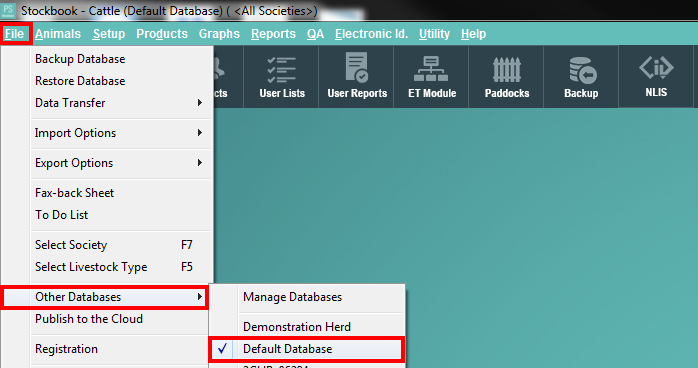
Step 2.
Go to File > Restore Database
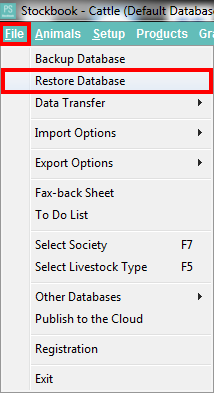
Select the location you wish to restore the data files from; either Data Warehouse or Local Folder > Select the folder that contains the backup of the data files you wish to restore.
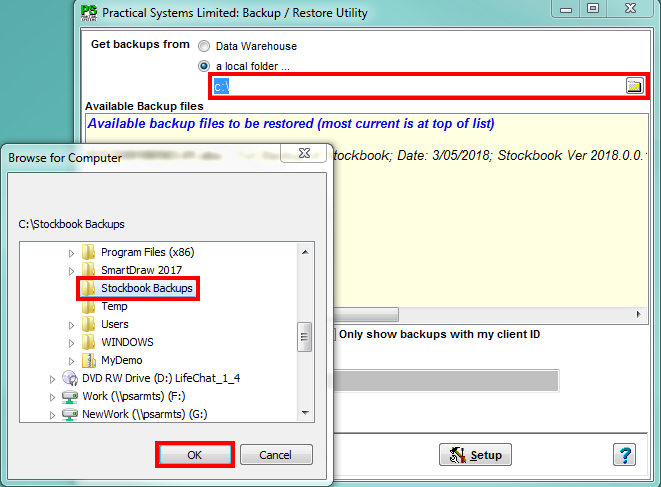
Step 5.
Select the backup from the Available Backup Files list and click Restore.
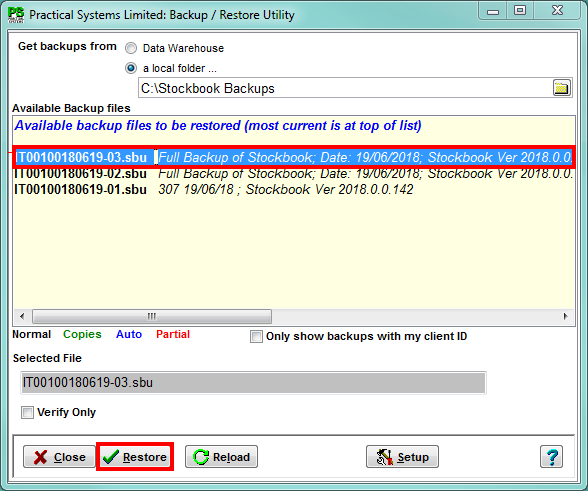
Step 6.
You will then be prompted to Confirm if you wish to continue with the restoration, click Yes and the data will now be restored into your software
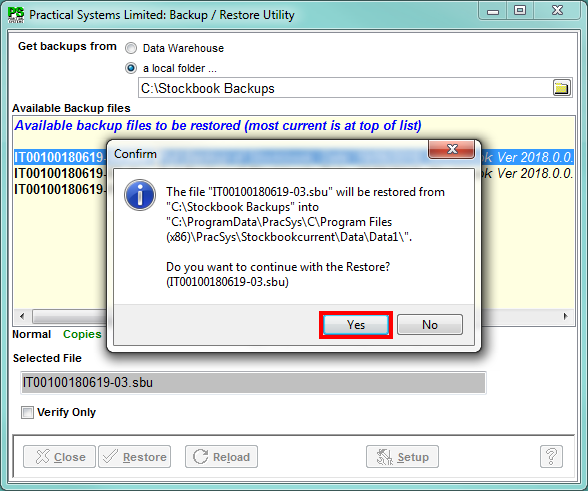

 Teamviewer
Teamviewer