PS Stockbook
How to import a User Report into Stockbook
Summary
How to import a User Report into Stockbook
Detailed Description
Step 1.
Save the User Report file on your computer (i.e. Desktop).
Step 2.
Open User Reports.
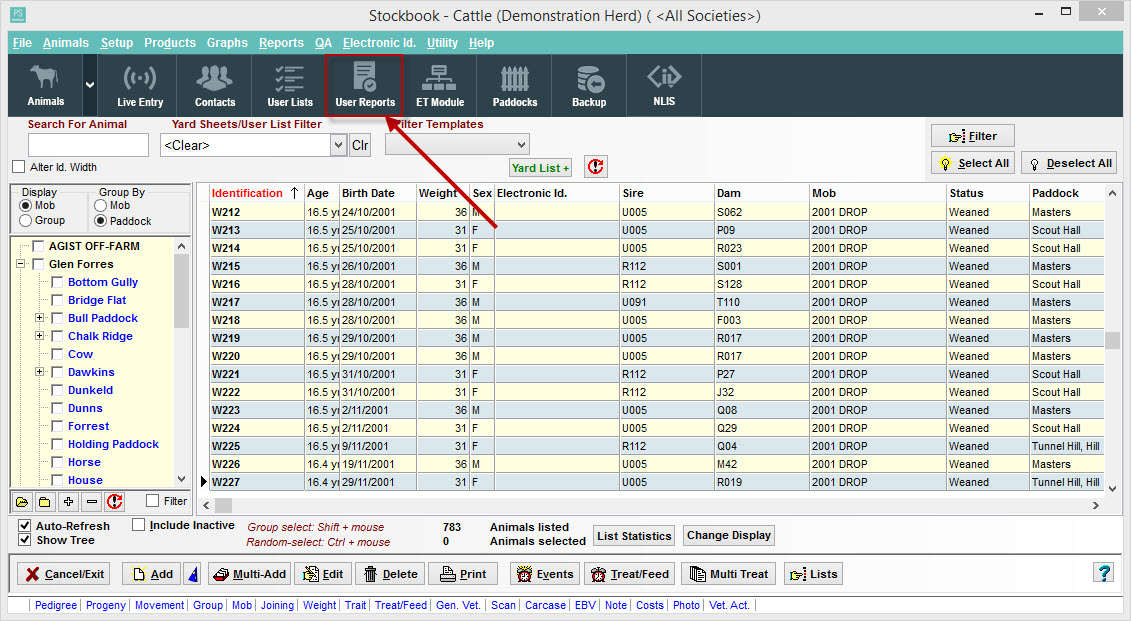
Step 3.
a) Click Add,
b) Rename New Report,
c) IMPORTANT: ensure new report that has been created is selected (highlighted)
d) Click Import.
WARNING: if you have the wrong report selected to import into, you will overwrite the data in that User Report.
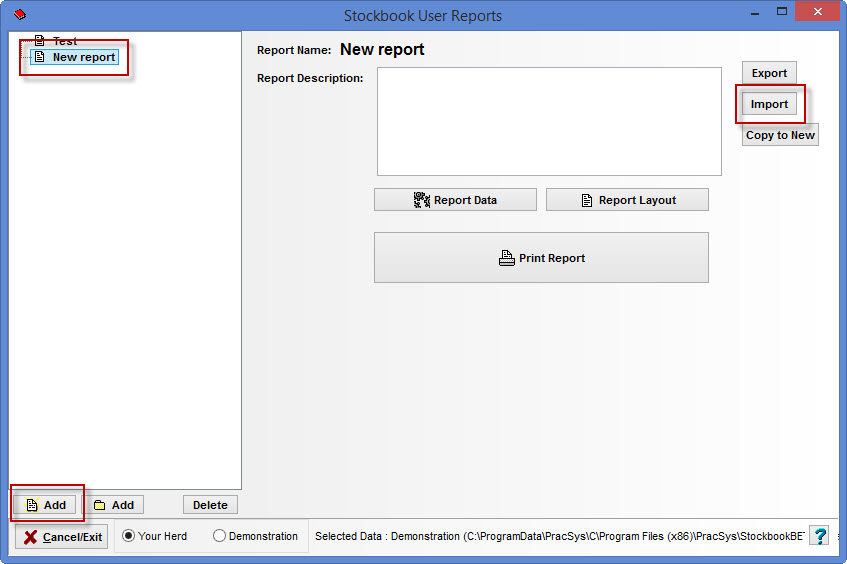
Step 4.
Click Yes to the warning message. NOTE: you can click yes because you are creating a new report. If you have selected an existing report, selecting Yes will overwrite the data in that report.
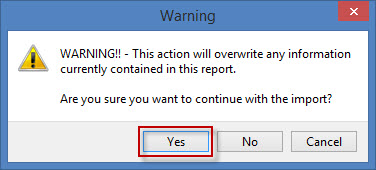
Step 5.
Browse for the Report File that you would like to import.
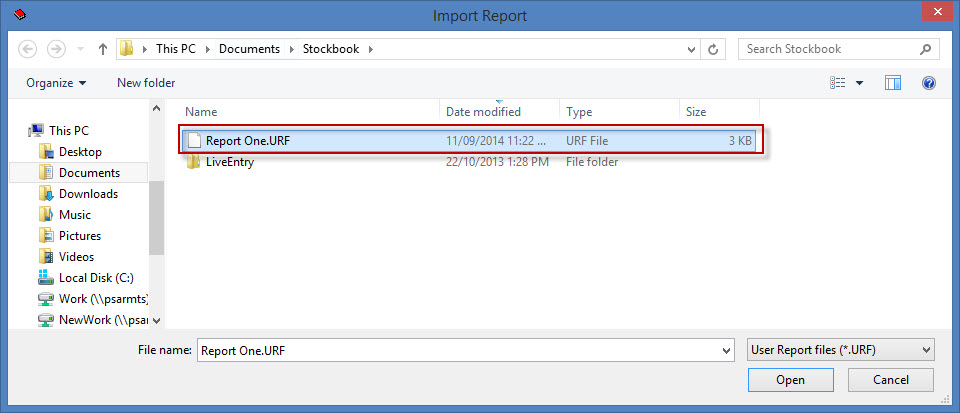
Step 6.
Your report will be loaded into Stockbook and you can now run the report. For Formatted reports go to Step 7, and for Unformatted reports go to Step 8.
NOTE: Most reports will be linked to Selected Animals in Stockbook. To get them to appear in the report you will need to Filter for and Select the animals in Stockbook and then run the report.
Step 7.
To run a Formatted report, all you need to do is select the report from the list on the left hand side and click on Print Report.
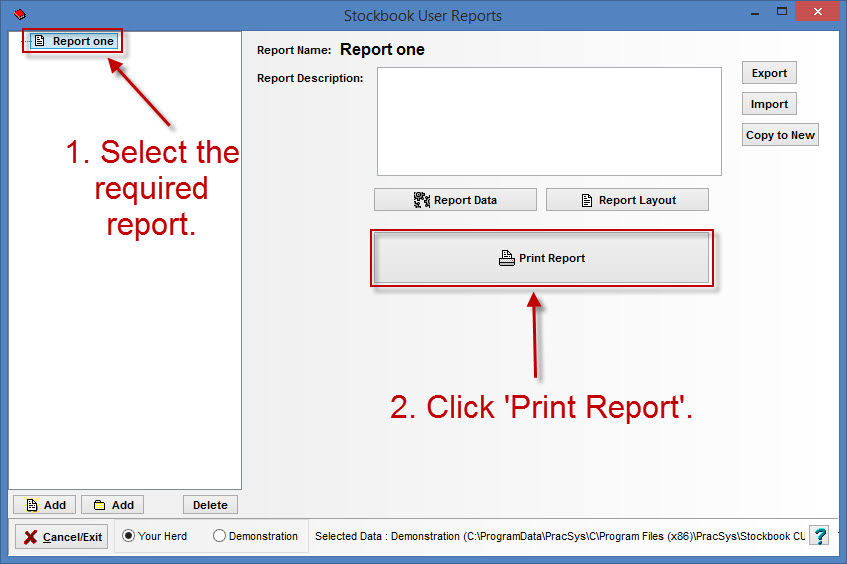
Step 8.
To run an Unformatted report.
Select the required Report and click Report Data.

Click on the Results tab.
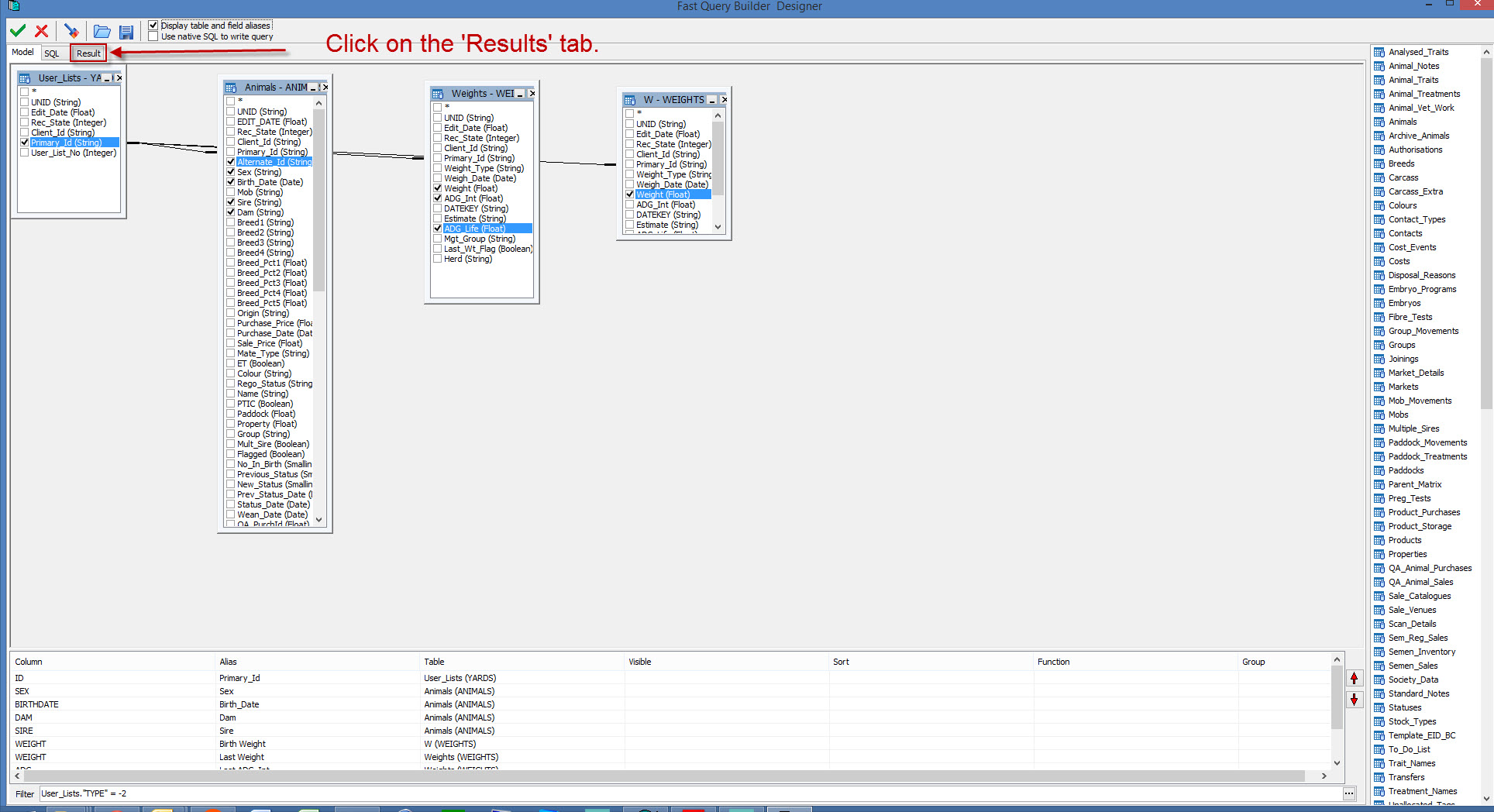
The Report Results will appear on this tab.
To Export the results to a .CSV file, click on Export Results.
To Close the report, click on the Green Tick.
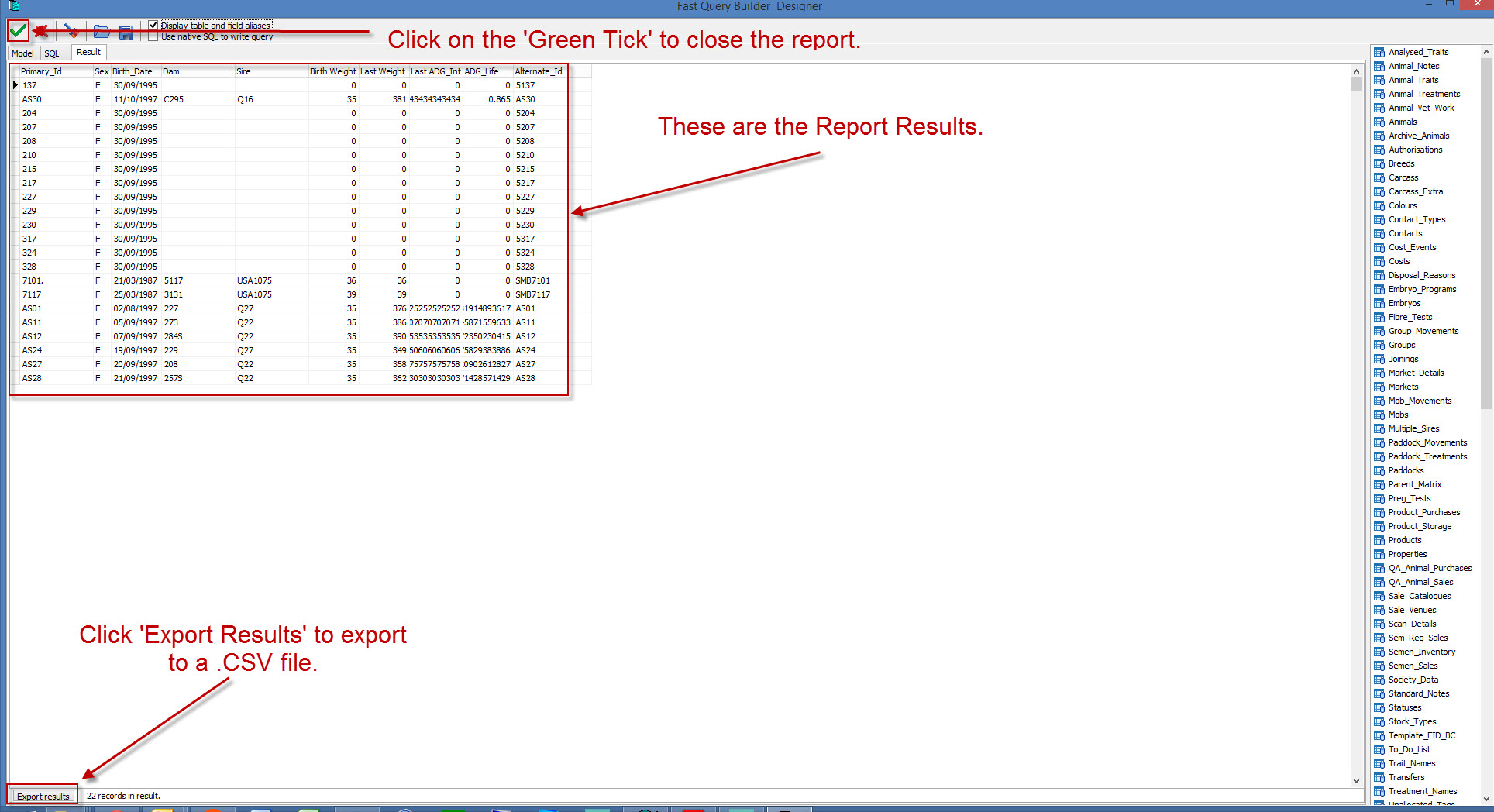

 Teamviewer
Teamviewer