PS Stockbook
Stockbook Won't Open
Summary
My Stockbook will not open when I double-click the Desktop icon. What can I do?
Detailed Description
If you have tried to open Stockbook and it did not open, you will need to do the following:
Step 1.
- On your keyboard hold down the Ctrl, Alt, Delete keys at the same time.
- Select the Start Task Manager option.

Step 2.
- Click the Processes tab for Windows 7, or the Details tab for Windows 8.
- Look for any Stockbook.exe programs that are running (if they are running they will be listed here).
- If there is no Stockbook.exe program listed, go to Step 4.
- Click on Stockbook.exe to highlight it.
- Click on the End Process or End Task button to close the program.
- Close the Task Manager by clicking on the Red Exit button in the top right corner.
Windows 7

Windows 8
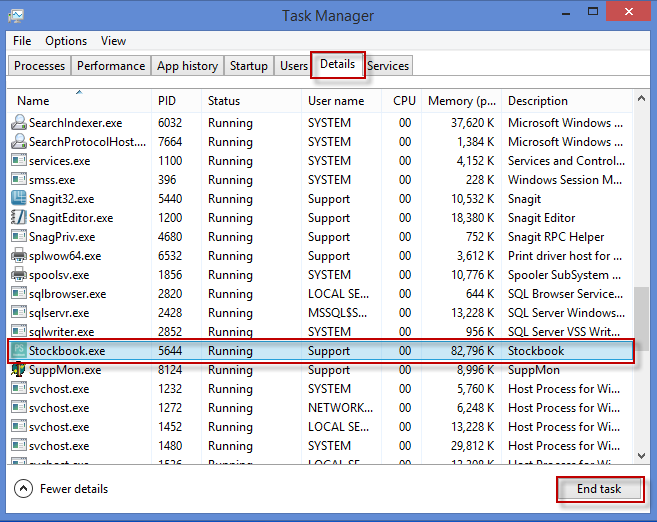
Step 3.
- Double click the Stockbook icon on your desktop.
- Stockbook should now open.
- If Stockbook does not open:
- Restart your computer
- Open Stockbook.
If the problem persists, go to Step 4
Step 4.
- Right-click the Stockbook icon on your desktop
- Select the Properties menu option.
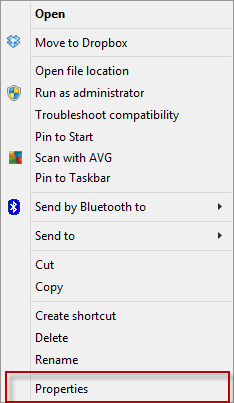
Step 5.
- Click the Advanced tab.
- Tick the Run as administrator box.
- Click the OK button.
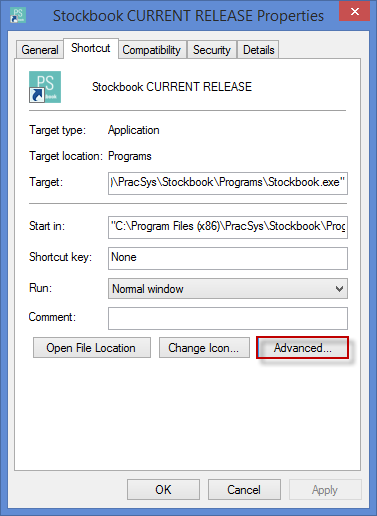
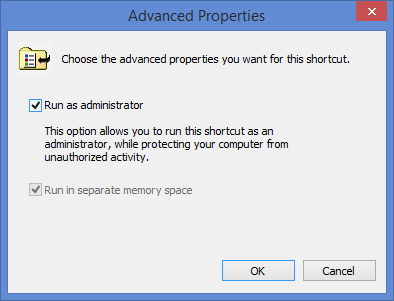
Step 6.
- Click on the Compatibility tab.
- Tick the Run this program as an administrator box.
- Click on the OK button
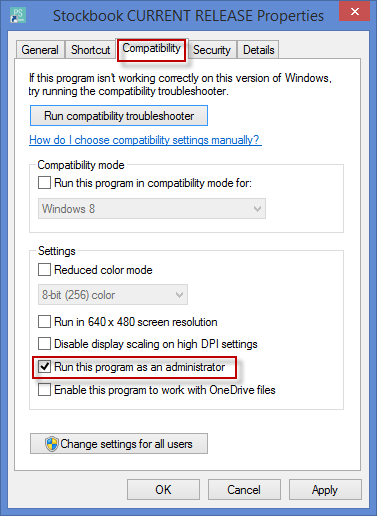
Step 7.
- Click on the Stockbook icon on the Desktop.
- If the program still will not open please contact Practical Systems.
Was this helpful?
Not helpful (
) Very helpful

 Teamviewer
Teamviewer