PS Stockbook
Manual Setup for Devices
Summary
My device is not being recognised in Device Discovery when I select Find my reader/scales/drafter/barcode.
Detailed Description
Step 1
You will need to know what COM Port the device is using on your computer. If you know this, skip to Step 4.
- Click on the Live Entry toolbar icon.

- Click on the Devices icon.

- Click on Open Windows Device Manager
NOTE: Please make sure you have the correct model of hardware selected from the Dropdown list.

Step 2
Scroll down to Ports (COM & LPT), and make note of the COM port that your device is communicating with.
In this case the port is COM10.
Exit out of this window to take you back to the Device Discovery window.

Step 3
Select Manual Setup and the Device Setup box will appear

Step 4
Select the Port that your device is communicating with (this case COM10).
Do not change the other settings in Device Setup.

Click OK
Step 5.
- Once your device has been discovered and is connected, you can test that it is working properly by click on the Test button.
- For example: An EID Tag Reader:
- Click on the Test button.
- Read an EID Tag.
- The EID number of that tag will appear in the Terminal Test box.
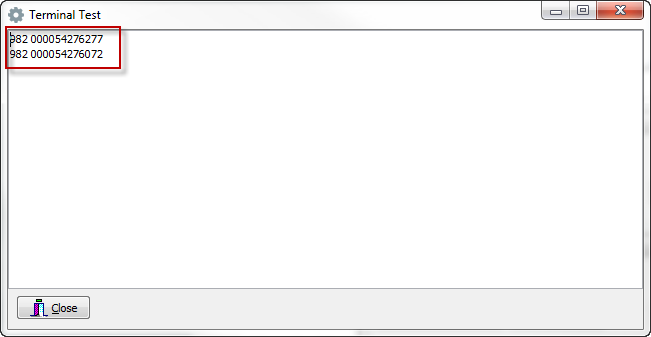
Once the test is working, close out of this test window and the Setup Devices window.
Step 6:
Open live entry and you will see that you should have green buttons next to your connected devices.
Click Start Live Entry.

You are now ready to use your devices for data entry in Stockbook Live Entry.

 Teamviewer
Teamviewer