PS Stockbook
Sending animal lists from Stockbook to Ruddweigh
Summary
How do I send animal lists from Stockbook to a Ruddweigh 600/700/800?
Detailed Description
Step 1.
- In Stockbook, create a new user list by selecting ‘User List’ button at top of screen.
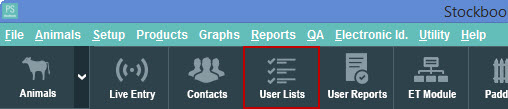
Step 2.
- In the User Lists window, Select New, and add a new name eg: EID DRAFT TO GATE 1. Select OK.
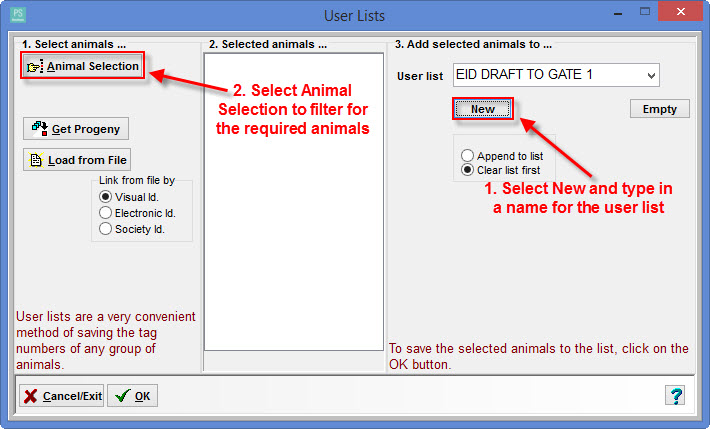
Step 3.
- Add the required animals. (Alternatively, you can select the required animals in the main animal list, then create a new user list)
Step 4.
- Connect the computer to the Ruddweigh, making sure ‘Communications’ is set to ‘Port 1 Computer’.
Step 5.
- Once the user list is saved, go to File menu select Import Options and then select Weights/Traits direct from data collector. (Please note: This activity is under Import Options, even though the operation is exporting from the computer)
Step 6.
- Select Ruddweigh 600/700/800 and choose the type of Collector. (500...800)
Click on ‘Link to Scale’
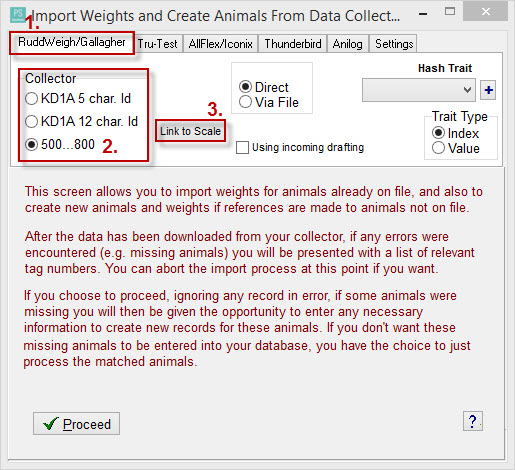
Step 8.
- Select Copy To Indicator from the session line of buttons (far right button), select Yes then OK. Exit back to the main Stockbook screen
Step 9.
- The session should now be on the Ruddweigh under session name 'Draft List’. If desired, you can rename it in session menu/name
Step 10.
- Select the session to commence work. You can record/handle the animal weights via EID if you have assigned an EID to the animal in Stockbook. If not, type in the visual ID to record weight details.
Was this helpful?
Not helpful (
) Very helpful

 Teamviewer
Teamviewer