PS Cashbook
Transaction Review
Summary
How can I review all transactions for a specific account?
Detailed Description
The Review function in Cashbook allows you to step through your Chart of Accounts and display the full details of transactions entered against each account.
In Review, you can:
1. Correct transaction errors using the Edit facility.
2. Filter on any combination of the following:
* Bank Accounts (any combination)
* Enterprises (any combination)
* Date Range within the financial year
* Reporting Groups
* Sorted by code or description
3. Display transaction totals for each account.
4. Print and graph the account currently displayed.
Step 1.
Click on Review toolbar button or click on the Transactions > Transaction Review menu option.
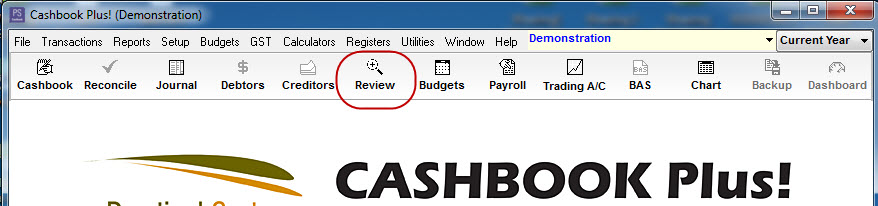
Step 2.
Select the account or single sub-account that you wish to review by clicking on the down arrow of the drop down box underneath Account Code. You can also type the first part of an account code (or description, depending on your preference for account selection in the Setup/Settings menu option).
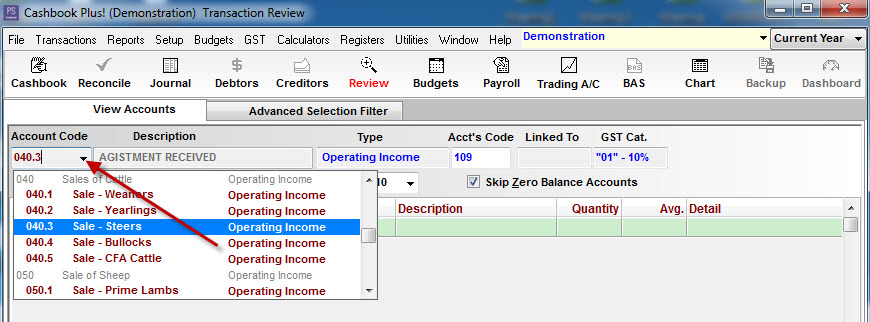
Step 3.
If you wish to select an account that contains sub-accounts, click on the down arrow of the drop down box underneath Account Code and select the main account code/name. Then click on the S/A button underneath Sub Accts:.
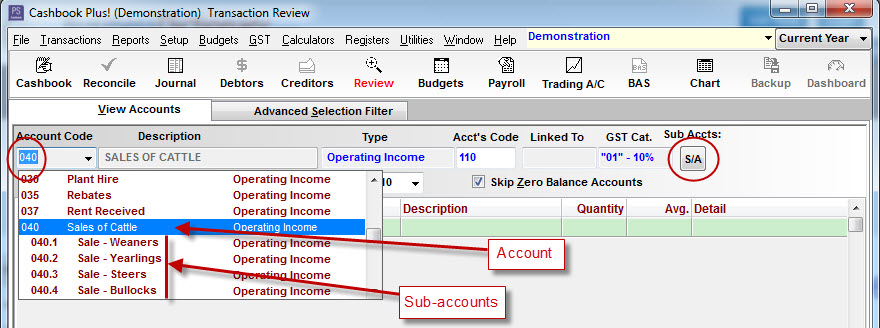
Step 4.
You can filter (narrow down your selection) by Date Range or Description.
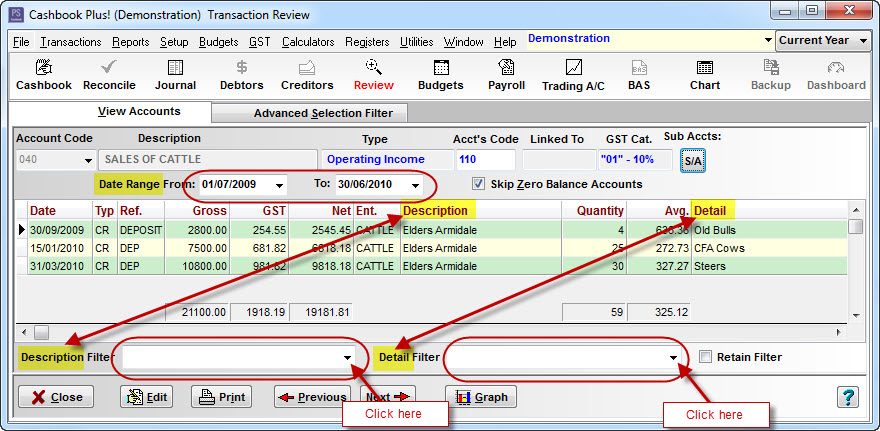
Step 5.
Review can also be easily filtered by any combination of: Transaction Types, Banks, Reporting Groups, Account Type and Enterprises by clicking on the Advanced Selection Filter tab.
Highlight your filter selection by clicking on it. (or hold down the Shift key or the Ctrl key to make mutliple selections within each filter option.)
Click on the Home button or the View Accounts tab to display the filtered account details.


 Teamviewer
Teamviewer