PS Cashbook
Single Touch Payroll - Report Event
Summary
How do I report a pay run via Single Touch Payroll
Detailed Description
Please refer to Single Touch Payroll Help for details on the sections of the Single Touch Payroll area.
Step 1:
- Click on the Payroll toolbar icon.
- Cick on the Single Touch Payroll tab.
- Click on the New Report button.
- Select the desired Event Type - this is usually Pay Event.
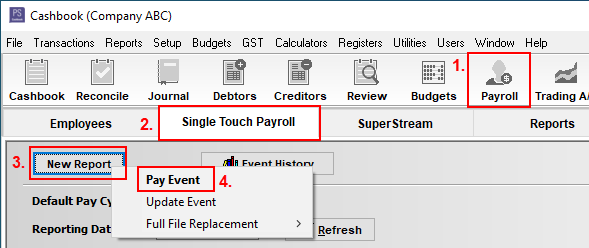
Step 2:
- Default Pay Cycle - how often you pay your employees.
- Reporting Date is automatically calculated based on the date of your last submission and the Default Pay Cycle. If the Reporting Date is incorrect, you can adjust it as necessary.
- Review the submission details at the employee level (Employee, Payment Summary, and Deductions & Allowances tabs). The amounts displayed are year-to-date.
- Click the Show details of current pay run to review employee amounts for the reporting period.
- You can compare these details to your payslips and other payroll reports.
- Click on the Deductions & Allowances tab to review whats been paid to date or for the current pay run.
- Click on the Submission tab to review the details of at the employer level. The amounts displayed are the total changes since the last report.
- Click the Start Lodgement button to lodge the pay event.
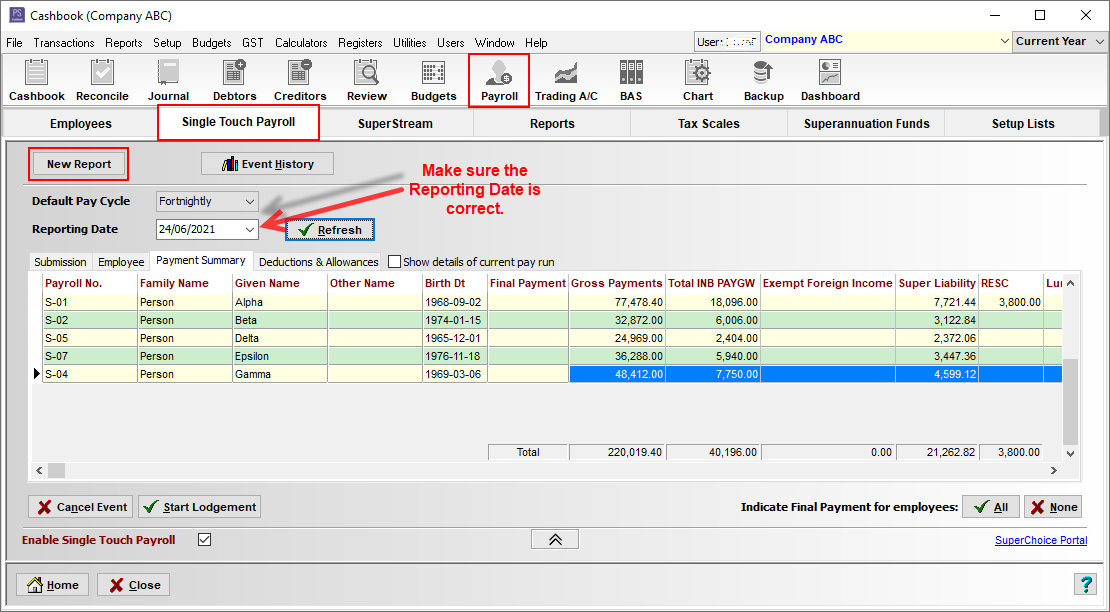
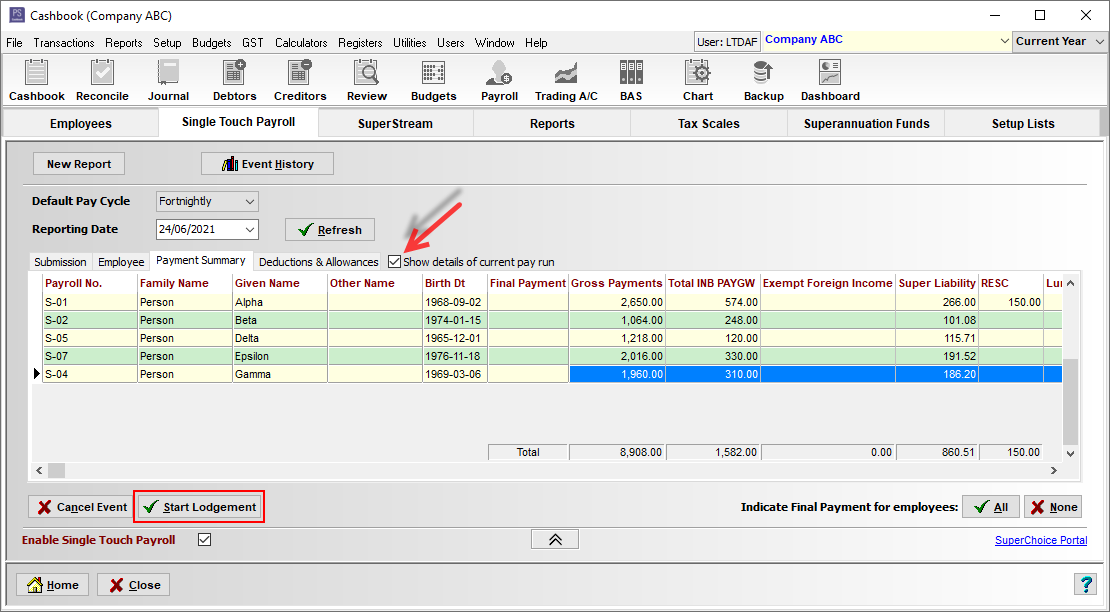
Step 3:
You will be prompted to sign a declaration that the information you are submitting is true and correct, and that you are authorised to report this information. The declaration is signed with the user information you used to log into Cashbook (your username and unique user identification).
As the information you will be submitting is shown beforehand, it is your responsibility to ensure that the displayed employee information is accurate. If you believe Cashbook has not calculated the correct employee year-to-date figures (on the Payment Summary and Deductions & Allowances tabs) or the employer period totals are incorrect (on the Submission) tab, please contact the Practical Systems Support team.
- Click the Lodge with ATO button to submit the event.
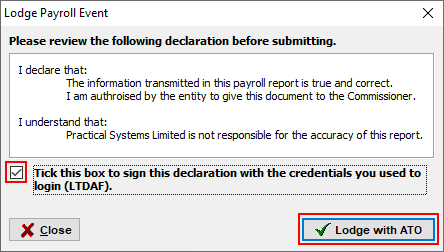
Step 4:
If you have configured your Cashbook user account with your SuperChoice login details, you should receive a confirmation that the pay event has been lodged. Otherwise you will be prompted to enter your SuperChoice details.
If there are any initial errors, they will be reported to you immediately and the payroll event will not be processed.
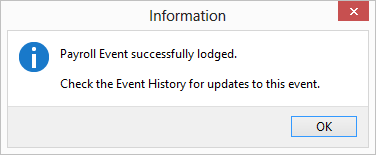
Step 5:
Once the report has been lodged, you can view the status of the report by clicking on the Event History button. You can also view the status of any of your reports by logging in to the SuperChoice portal.
In most cases, you should receive a final update to each payroll event within 5 minutes, but in rare cases it may take up to 72 hours. Cashbook will continue to check for updates in the background while you work, and will alert you should any errors be reported back.

 Teamviewer
Teamviewer