PS Stockbook
Moving animals between paddocks, mobs and groups in Stockbook
Summary
How do I move individual or groups of animals between paddocks, groups and mobs in Stockbook?
Detailed Description
Note: A mob, a group and a paddock are ways of linking like animals together. An example of a mob is - 2016 DROP. An example of a group is - CULLS. An example of a Paddock is - Hill Paddock. Assigning animals to a mob, a group or a paddock allows them to be retrieved and selected very quickly via one of the filtering methods that Stockbook offers.
Step 1
- Select the Animals you want to change the Paddock, Mob or Group of by either:
- Using the Filter option, OR
- Selecting Animals on the Main Animal Screen
Step 2
- Click on the Events button

- In the Events list, under Movements, select one of the options - Group Transfers, Mob Transfers or Paddock/Custom Feedlot,
- Click on the OK button
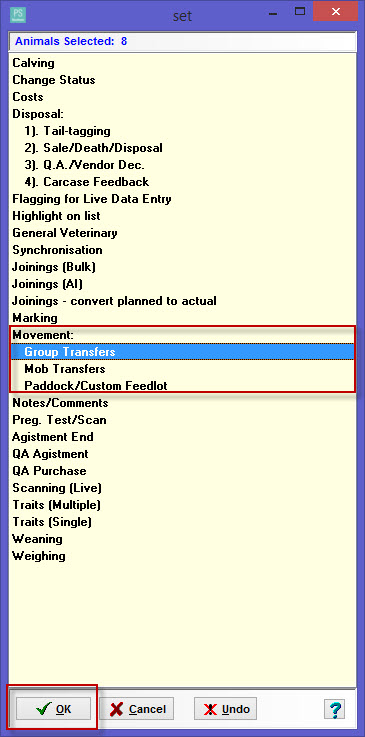
Step 3 - Group/Mob/Paddock Transfers
- Enter the Date of the movement
- Select from the drop down menu the Group/Mob/Paddock the animals are being moved to, OR
- Click on the + button and enter a new Group/Mob/Paddock and filling in the details on the screen.
- Tick the box next to Save, in the “Temporary Selection” list, the young of any wet female moved’ to save in the Temporary User list.
- Click OK to continue.
- Click Yes to the Confirm message: ' Are you sure that you want to transfer selected animals to group BULLS?'
- Click OK to Information message: ' Event completed.'
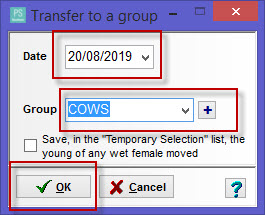
Note: Save in the "Temporary Selection " list, will allow you to locate the young of any wet females moved, so that you can select them and complete the movemet for them as well if required.
Example of a Paddock Transfer:

Note: In order to move the calves at foot, go to the Temporary user list and repeat the porcess. this will allow you to move the calves to the same paddock.
Example of a Custom Feedlot Transfer:
- Select the Paddock that represents your feedlot.

- Tick the Custom Feedlot box.
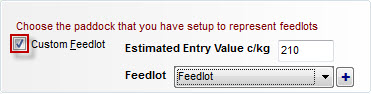
- Enter the Estimated Entry Value (c/kg) of the animals you are moving (enter in cents only, ie. $2.10 = 210).
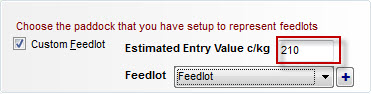
- Select the Feedlot from your contacts drop down list.
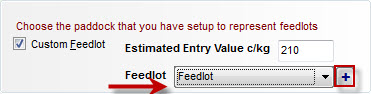
- Click on the OK button.


 Teamviewer
Teamviewer