PS Cashbook
Payroll - Add an Employee
Summary
How do I add an employee to payroll?
Detailed Description
- Click on the Payroll toolbar icon.
- A list of employees will be displayed.
- From the Employees list box in the Payroll screen
- Click on the Add Employee button.
- Click on the Employee Details tab and enter details as applicable:
- Name - enter first name then surname, e.g. John Doe.
- Address details
- Contact information - e.g. telephone , mobile, email.
- Id./Number - Optional. i.e. an employee number.
- Award/Classification - Optional, e.g. Shearer, Station Hand, etc.
- Status - e.g. casual or permanent.
- Date Commenced
- Birth Date
- Gender - e.g. Male or Female.
- Tick the Add Pay Transactions to Cashbook box, if you want your wages payroll transactions to also be added Cashbook when recorded.
- Click on the following link for step-by-step instructions on how to set up wages and superannuation accounts in Chart for payroll.
For Example:
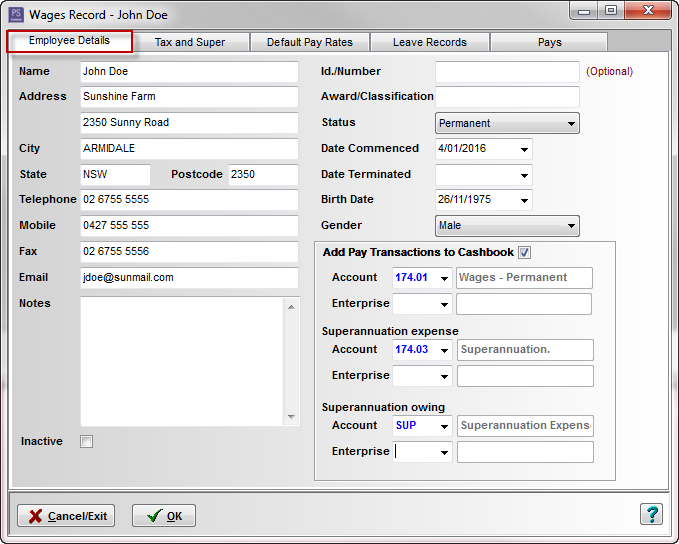
- Click on the Tax and Super tab.
- Select Tax Scale from the drop down list.
- Enter any amount for Extra Tax or Rebate (-) per pay period. Enter as a negative number for tax rebate amounts.
- Tax File Number (TFN)
- ABN (Australian Business Number) - if applicable.
- FBT Amount for Payment Summary, if applicable.
- Reportable Employer Super Contributions Amount for Payment Summary - this is where total amount of Salary Sacrifice is added, so it appears on the PAYG Payment Summary.Click on the following link for more information: Salary Sacrifice - Adding to Payment Summary.
- Employer superannuation Rate % - e.g. 9.5% For Current
- Superannuation Fund Name - select from drop down list or click on + button to add. Click on the following link to Add a Superannuation Fund (Superfund Lookup).
- Superannuation Member No.
- Click OK to save.
For Example:

- Click on the following link to Setup default pay/rates for an employee.
Was this helpful?
Not helpful (
) Very helpful

 Teamviewer
Teamviewer