PS Cashbook
Single Touch Payroll - Enable STP Reporting
Summary
How do I enable Single Touch Payroll Reporting?
Detailed Description
Step 1:
- Click on the Payroll toolbar icon.
- Click on the Single Touch Payroll tab.
- Tick the Enable Single Touch Payroll check box in the bottom left of the screen.
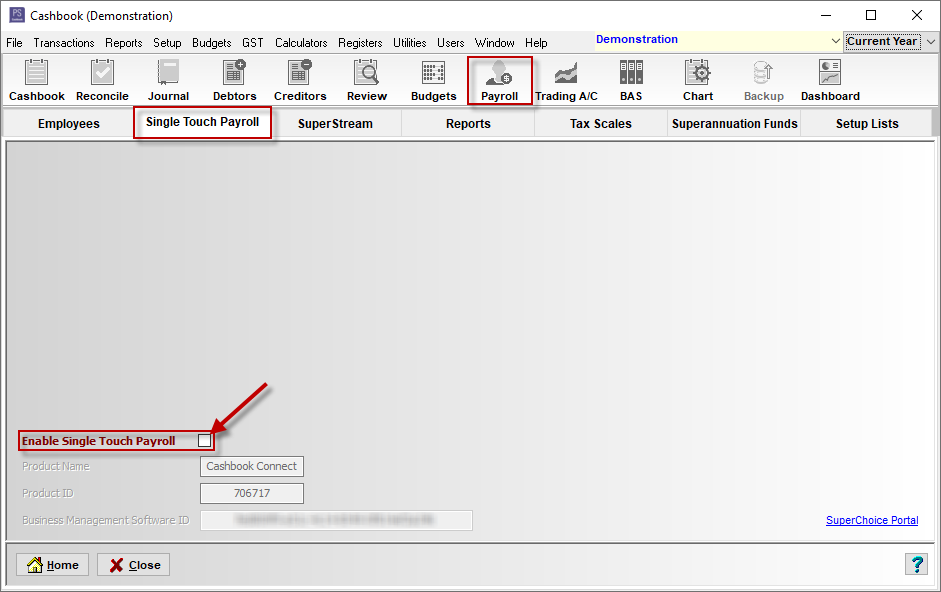
Step 2:
- If you have already enabled User Access, configured your SuperChoice login details, and you have logged in, Single Touch Payroll is now enabled, and skip to Step 4.
- Otherwise, the following message will appear:
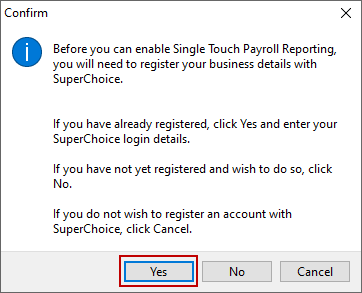
- Click Yes if you have already registered your business details with SuperChoice as part of the Single Touch Payroll setup, then go to Step 3
- Click No if you have not registered yet. Clicking this will open a web page for you to register your business details. Click here for more information on this process.
- Click Cancel if you don't want to enable Single Touch Payroll reporting at this time.
Step 3:
- You will be prompted to enter your SuperChoice login details to confirm you have an active SuperChoice account.
Note: This is the username and password you used when you registered your business details with SuperChoice.
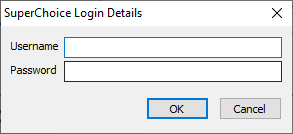
Single Touch Payroll is now enabled and ready to use.
Please see this article on How to fix Single Touch Payroll Setup Errors.
Was this helpful?
Not helpful (
) Very helpful

 Teamviewer
Teamviewer